Connecting to a paired Android smartphone
-
Unlock the screen of the Android smartphone if it is locked.
-
Turn on the headset.
Press and hold the
 button for about 2 seconds.
button for about 2 seconds.
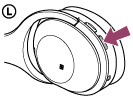
Make sure that the indicator (blue) flashes after you release the button. You hear voice guidance “Power on”.
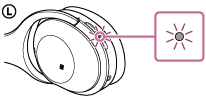
After the headset turns on, if it has automatically connected to the last connected device, you hear voice guidance “BLUETOOTH connected”.
Check the connection status on the Android smartphone. If not connected, proceed to step 3.
- Display the devices paired with the smartphone.
- Select [Setting] - [Bluetooth].
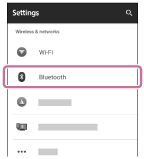
- Touch [
 ] next to [Bluetooth] to turn on the BLUETOOTH function.
] next to [Bluetooth] to turn on the BLUETOOTH function.
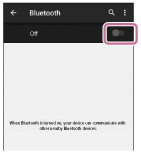
- Select [Setting] - [Bluetooth].
- Touch [WH-1000XM2].
You hear voice guidance “BLUETOOTH connected”.
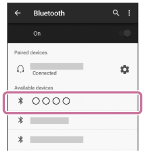
Hint
- The above procedure is an example. For details, refer to the operating instructions supplied with your smartphone.
Note
- If the last-connected BLUETOOTH device is put near the headset, the headset may connect automatically to the device by simply turning on the headset. In this case, deactivate the BLUETOOTH function on the BLUETOOTH device or turn off the power.
- If you cannot connect your smartphone to the headset, deactivate pairing on your smartphone and perform pairing again. For details, refer to the operating instructions supplied with your smartphone.