Shooting still images
- Launch Photo Pro.
- Find and tap
 (Photo Pro icon).
(Photo Pro icon). - Press the camera key fully down.
- Touch and hold
 (Camera icon) from the lock screen.
(Camera icon) from the lock screen. - Press the power key twice. Find and tap [Settings] > [System] > [Gestures] > [Quickly open camera], and then tap the switch to enable the function.
- Find and tap
- Select a shooting mode.
- AUTO (Auto mode): Settings values are determined appropriately by Photo Pro so that you can take photos of any subject under any conditions with good results.
- P (Program auto): You can take photos with an automatically adjusted exposure (both the shutter speed and the aperture value).
- S (Shutter speed priority): You can take photos of fast-moving subjects, etc. with a manually adjusted shutter speed. (The ISO value is adjusted automatically.)
- M (Manual exposure): You can take photos with the desired shutter speed and ISO value.
- MR (Memory recall): You can register often-used modes or settings in advance and recall them when taking photos. Select [MR], and then tap [Set] to apply the settings displayed under [Recall camera settings].
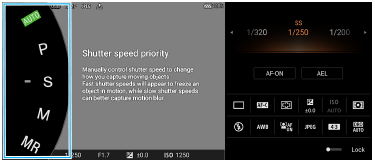
- Adjust the settings.
- Press the camera key halfway down to focus.
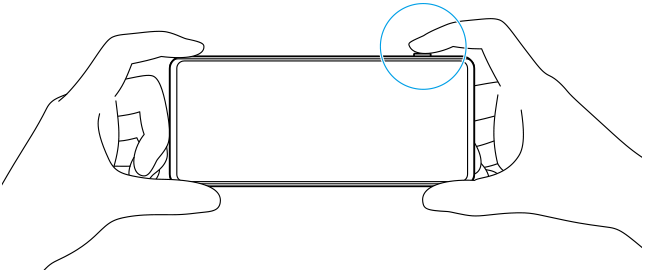
- Press the camera key fully down.
Note
- There is no shutter button on the Photo Pro standby screen when the shooting mode is set to the AUTO/P/S/M modes. Use the camera key on your device.