Launching Video Pro
Video Pro is a video recording function that excels in mobility and flexibility of shooting. Video Pro allows you to shoot video with flexibility and accuracy according to your shooting environment. You are now free to capture your creative vision.
By turning on the streaming mode, you can stream using RTMP.
- Find and tap
 (Video Pro icon).
(Video Pro icon).
Video Pro Recording mode screen overview
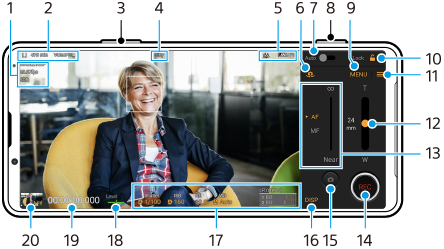
Hint
- Tap orange parameters to change settings.
-
Video format / Frame rate / HDR/SDR setting
-
Data storage icon/Remaining recordable time/Title prefix
The file name of the recorded video is “Title prefix_Date_Time”.
To change the title prefix, tap
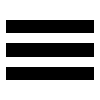 (Settings icon) > [Title prefix].
(Settings icon) > [Title prefix]. -
Use the volume key to zoom in or out.
-
Recording status
-
Status indications
 (Slow-motion recording icon)/
(Slow-motion recording icon)/ (Heat caution icon)/
(Heat caution icon)/ (Geotagging status icon)/
(Geotagging status icon)/ 100% (Battery status icons)
100% (Battery status icons) -
Tap to switch between the front and main camera.
-
Tap to adjust the appropriate shutter speed, ISO value, and white balance automatically.
-
Use the camera key to start or stop recording.
-
Menu button – Tap to open the menu.
To switch pages, tap [1] or [2].
-
Tap to lock the items and prevent accidental operations.
-
Settings icon – Tap to open Settings.
-
Drag the slider to zoom in or out.
-
Drag the slider to adjust the focus manually.
To switch the focus mode to auto or manual, tap [AF] or [MF].
-
Tap to start or stop recording.
-
Tap to capture the current frame as a still image.
-
Tap to show or hide information displayed on the viewfinder.
-
Tap to adjust settings.
-
Level meter
The level meter helps you to measure the angle of the device and keep the picture horizontal. When your device senses that it is level, the level meter turns green.
-
Time code (hours: minutes: seconds: frames)
-
Tap the thumbnail to view, share, or edit videos.
To return to Video Pro, swipe down on the screen or tap (Back button).
(Back button).