Low sound quality, no low-frequency sound.
-
If the size of the earbud tips does not match the size of your ear canals or the headset is not worn properly in your ears, tap operations or Speak-to-Chat speech detection may not work correctly, or you may not obtain the correct sound qualities, noise canceling effects, or call performance.
If any of this is the case, try the following.- Hold and rotate the headset unit with your thumb, index, and middle finger to adjust the headset to fit your ear.
-
After putting the headset unit into your ear, hold the side of the headset unit with your fingers and slowly push the earbud tip into your ear canal. If you touch the touch sensor, the headset may operate.
If you feel it is difficult to put the earbud tips into your ears, squeeze the earbud tips lightly before wearing the headset.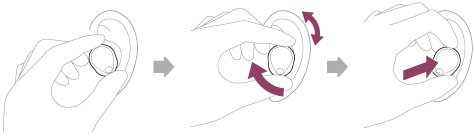
- If there is a gap between your ears and the headset units, your ears may not be sealed properly. Try larger size earbud tips first. The most suitable size of the earbud tips for left and right ears may be different.
- If you feel your ears are not sealed, try larger size earbud tips.
- If the headset units come off while you are wearing them, try smaller size earbud tips.
-
Perform [Determines Optimal Earbud Tips] on the “Sony | Headphones Connect” app and confirm that [Earbud tips are air-tight.] is displayed.
If the display is other than the above, push the earbud tip slowly into your ear canal or replace it with another earpiece and measure again.
Hint
- The function that determines the optimal earbud tips for you measures the air-tightness of the earbud tips and determines whether or not the headset units are being worn in your ears correctly. Select a size that fits comfortably.
If anything other than [Earbud tips are air-tight.] is displayed, the earbud tip may be small and a gap may exist between the earbud tip and your ear canal, or the earbud tip may be large and not inserted all the way into your ear canal.
- Turn down the volume of the playback device if it is too loud.
- Switch the Bluetooth connection to A2DP with the connected device when the headset and the transmitting Bluetooth device are connected via an HFP or HSP Bluetooth connection.
- If the headset connects to the previously connected Bluetooth device, the headset may only establish the HFP/HSP Bluetooth connection when it is turned on. Use the connected device to connect via an A2DP Bluetooth connection.
-
When listening to music from a computer on the headset, the sound quality may be poor (difficult to hear the singer’s voice, etc.) for the first few seconds. This is due to the computer specifications (priority on stable connection at the start of transmission and then switches to [Prioritize Sound Quality] several seconds later) and is not a headset malfunction.
If the sound quality does not improve after a few seconds, use the computer to establish an A2DP connection. As for the operations on your computer, refer to the operating instructions supplied with the computer. - If you are using the SBC codec and connecting with [Prioritize Stable Connection], change the codec to AAC or select [Prioritize Sound Quality].
