Pairing and connecting with a Bluetooth device
The operation to register the device that you wish to connect to is called “pairing”. First, pair a device to use it with the headset for the first time.
Before starting the operation, make sure of the following:
- The Bluetooth device is placed within 1 m (3.2 ft) of the headset.
- The headset is charged sufficiently.
- The operating instructions for the Bluetooth device is in hand.
-
Enter pairing mode on this headset.
When you pair the headset with a device for the first time after purchase or after initializing the headset (when there is no pairing information on the headset)
-
Lay the headset units on their sides and remove both headset units from the charging case.
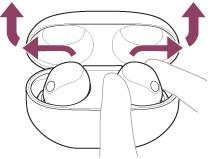
The headset turns on automatically.
The headset enters pairing mode automatically.
When you are wearing the headset, you will hear a notification sound from both headset units at the same time, and you will hear a voice guidance say “Pairing”. When you are wearing only one headset unit, you will hear the notification sound and voice guidance from the headset unit you are wearing.
When you pair a second or subsequent device (the headset has pairing information for other devices)
-
Set the headset units into the charging case.
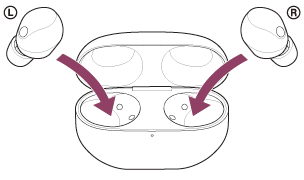
Leave the charging case lid open.
-
With the charging case lid open, press and hold the pairing button on the back of the charging case for about 5 seconds or more.
Note
- The headset does not enter pairing mode with the charging case lid closed.
The indicator (blue) on the charging case repeatedly flashes twice in a row and the headset goes into pairing mode.
You can remove the headset from the charging case after entering pairing mode.
When you are wearing the headset, you will hear a notification sound from both headset units at the same time, and you will hear a voice guidance say “Pairing”. When you are wearing only one headset unit, you will hear the notification sound and voice guidance from the headset unit you are wearing.
-
-
Perform the pairing procedure on the Bluetooth device to search for this headset.
[WF-1000XM5] will be displayed on the list of detected devices on the screen of the Bluetooth device.
If it is not displayed, start the operation again from the beginning of step
 .
. -
Select [WF-1000XM5] displayed on the screen of the Bluetooth device for pairing.
If Passkey* input is required, input “0000”.
*A Passkey may be called “Passcode”, “PIN code”, “PIN number”, or “Password”.
-
Make the Bluetooth connection from the Bluetooth device.
The headset and Bluetooth device are connected to each other.
Some devices automatically connect with the headset when pairing is complete.
When the headset is placed in the charging case, the indicator (blue) on the charging case flashes 10 times.
When you are wearing the headset, you will hear a notification sound indicating that the connection is established from both headset units at the same time. When you are wearing only one headset unit, you will hear the notification sound from the headset unit you are wearing.
If they are not connected, see “Connecting to a paired Bluetooth device”.
Hint
- The operation above is an example. For more details, refer to the operating instructions supplied with the Bluetooth device.
- To delete all Bluetooth pairing information, see “Initializing the headset to restore factory settings”.
Note
-
If pairing is not established within 5 minutes, pairing mode is canceled. In this case, start the operation again from the beginning of step
 .
.
- Once Bluetooth devices are paired, there is no need to pair them again, except in the following cases:
- Pairing information has been deleted after repair, etc.
- When a 9th device is paired
The headset can be paired with up to 8 devices. If a new device is paired after 8 devices are already paired, the registration information of the paired device with the oldest connection date is overwritten with the information for the new device. - When the pairing information for the headset has been deleted from the Bluetooth device
- When the headset is initialized
All of the pairing information is deleted. In this case, delete the pairing information for the headset from the connected device and then pair them again.
- The headset can be paired with multiple devices, but can only play music from 1 paired device at a time.
