Using the voice assist function (Siri)
By using Siri that comes with iPhone, you can speak to the headset’s microphone to operate the iPhone.
-
Turn Siri on.
On iPhone, select [Settings] - [Siri & Search] to turn [Press Home for Siri] and [Allow Siri When Locked] on.
The operation above is an example. For details, refer to the operating instructions for the iPhone.
Note: For details on Siri, refer to the operating instructions or support website of the iPhone.
-
Put the headset units into your ears and connect the headset to the iPhone via a Bluetooth connection.
-
When the iPhone is in standby or playing music, hold your finger to the touch sensor on the right headset unit for about 2 seconds or more.
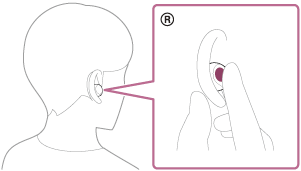
Siri is activated.
-
Make a request to Siri through the headset’s microphones.
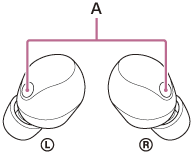
A: Microphones (left, right)
For details on the apps which work with Siri, refer to the operating instructions for the iPhone.
After activating Siri, Siri will be deactivated when a certain time has passed without requests.
Note
- Siri cannot be activated when you say “Hey Siri” even when the iPhone’s “Hey Siri” setting is on.
- In order to make it easier for you to hear your own voice while using the voice assist function, the microphones work to capture ambient sounds (Sidetone function). If your voice sounds too loud or the sounds in your surroundings are bothering you, turn off [Capture Voice During a Phone Call] on the “Sony | Headphones Connect” app.
