Using Google Assistant
By using Google Assistant feature that comes with the smartphone, you can speak to the headset’s microphones to operate the smartphone or perform a search.
Compatible smartphones
Smartphones installed with Android™ 6.0 or later
-
Open the “Sony | Headphones Connect” app, and set the function of the touch sensor as Google Assistant.
Google Assistant can be assigned to the headset unit with the touch sensor that has the music playback function assigned. You can change the function assignments to the touch sensors of the left and right headset units using the “Sony | Headphones Connect” app.
For details on the “Sony | Headphones Connect” app, refer to the following URL.
https://rd1.sony.net/help/mdr/hpc/h_zz/
When using Google Assistant for the first time, launch the Google Assistant app and touch [Finish headphones setup] on the Conversation View, and follow the on-screen instructions to complete initial setup for Google Assistant.
-
Say “Ok Google” or operate the touch sensor to which you assigned Google Assistant to use Google Assistant.
- Hold your finger to the touch sensor to input a voice command, and release your finger to finish the voice command.
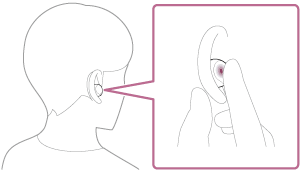
- If no voice command is detected while holding your finger to the touch sensor, notifications are read out when your finger is released.
- Hold your finger to the touch sensor to input a voice command, and release your finger to finish the voice command.
For details on Google Assistant, refer to the following website:
Operating the headset with Google Assistant
By saying specific words on Google Assistant, you can perform noise canceling settings or other operations of the headset.
For details, refer to the following website*:
https://support.google.com/assistant/answer/7172842#headphones
*It is not the case that the headset is compatible with all the specifications described in the web site.
Hint
- Check or update the software version of the headset with the “Sony | Headphones Connect” app.
- When Google Assistant is not available for reasons such as not being connected to the network, the voice guidance “Google Assistant is not connected” is heard from both headset units (or from the headset unit you are wearing).
- If you do not see [Finish headphones setup] on the Conversation View of Google Assistant app, delete the pairing information for the headset from the Bluetooth settings of your smartphone and redo the pairing process.
Note
- When you perform the initial setup for Google Assistant on your smartphone, which touch sensor function on the left or right headset unit is set as Google Assistant depends on the settings for the headset functions and usage conditions. You can restore the touch sensor back to its previous functions by changing its settings on the “Sony | Headphones Connect” app.
- Google Assistant can be assigned to the headset unit with the touch sensor that has the music playback function assigned. When you want to use Google Assistant on either headset unit, assign the music playback function to the headset unit you want to use, and then assign Google Assistant.
- Google Assistant and Amazon Alexa cannot be assigned to the headset at the same time.
- Google Assistant is not available in certain languages, countries and region.
- The function to operate the headset with Google Assistant depends on the specifications of Google Assistant.
- The specifications of Google Assistant are subject to change without notice.
-
For details on the services provided by other companies such as Google Assistant or Amazon Alexa, consult each service provider directly.
Sony shall assume no responsibility for any problems such as misunderstandings related to the services provided by other companies.
