Pairing and connecting with an Android smartphone using LE Audio
LE Audio is a sound communication standard for Bluetooth technology.
Both the Android smartphone and the headset must support LE Audio.
- To connect to LE Audio, install the “Sony | Sound Connect” app on a smartphone that supports LE Audio, then connect the headset.
- Update the headset software and the “Sony | Sound Connect” app to the latest version.
Devices supporting LE Audio
For the latest information on the compatible devices, refer to the support website.
About LE Audio
- LE Audio supports the “LC3” codec. When connection is established using LE Audio, you can enjoy sound from an Android smartphone with less sound delay.
- When connected using LE Audio, some of the headset functions cannot be used. For details, see “What you can do with the “Sony | Headphones Connect” app”.
-
Install the “Sony | Sound Connect” app on the Android smartphone, and connect the headset via Bluetooth connection.
For details on how to connect via Bluetooth connection, see “Connecting with the “Sony | Headphones Connect” app” or “Pairing and connecting with an Android smartphone”.
-
Set up with the “Sony | Sound Connect” app.
- For Xperia 1 IV/5 IV
Launch the “Sony | Sound Connect” app and select [LE Audio connection setting for headphones] - [LE Audio Priority]. - For devices other than Xperia 1 IV/5 IV
Launch the “Sony | Sound Connect” app and select [BLUETOOTH CONNECTION QUALITY] - [Low latency].
- For Xperia 1 IV/5 IV
-
Using the Android smartphone, delete the pairing information (history of the Classic Audio connection).
-
Select [Settings] - [Device connection] - [Bluetooth].
-
Select [Paired devices] - [WF-1000XM5] to delete the paring information.
-
-
Enter pairing mode on this headset by operating the charging case.
-
Set the headset units into the charging case.
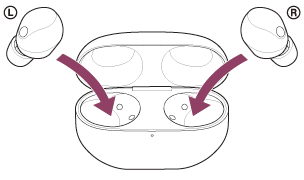
Leave the charging case lid open.
-
With the charging case lid open, press and hold the pairing button on the back of the charging case for about 5 seconds or more.
Note
- The headset does not enter pairing mode with the charging case lid closed.
The indicator (blue) on the charging case repeatedly flashes twice in a row and the headset goes into pairing mode.
You can remove the headset from the charging case after entering pairing mode.
When you are wearing the headset, you will hear a notification sound from both headset units at the same time, and you will hear a voice guidance say “Pairing”. When you are wearing only one headset unit, you will hear the notification sound and voice guidance from the headset unit you are wearing.
-
-
Find the headset on the Android smartphone.
-
Select [Settings] - [Device connection] to open the Bluetooth settings screen.
-
Select [Pair new device].
-
Select [Available devices] - [WF-1000XM5].
The headset and smartphone are paired and connected with each other.
When the headset is placed in the charging case, the indicator (blue) on the charging case flashes 10 times.
When you are wearing both headset units, you will hear a notification sound indicating that the connection is established from both headset units at the same time. When you are wearing only one headset unit, you will hear the notification sound from the headset unit you are wearing.
-
-
On the Android smartphone, check the LE Audio setting.
-
Touch
 (settings) displayed next to the connected [WF-1000XM5].
(settings) displayed next to the connected [WF-1000XM5]. -
Check that [LE Audio] is turned on.
If it is turned off, touch the switch to turn on [LE Audio].
-
-
Check the LE Audio connection.
On the “Sony | Sound Connect” app screen, check that [LE Audio] is displayed under the headset name.
To finish LE Audio
Reconnect the headset with the Android smartphone using Classic Audio.
- For Xperia 1 IV/5 IV
Launch the “Sony | Sound Connect” app and select [LE Audio connection setting for headphones] - [Classic Audio only (conventional connection method)]. - For devices other than Xperia 1 IV/5 IV
Launch the “Sony | Sound Connect” app and select [BLUETOOTH CONNECTION QUALITY] - [Prioritize Sound Quality] or [Prioritize Stable Connection].
Hint
- The operation above is an example. For more details, refer to the operating instructions supplied with the Android smartphone.
- If sound stuttering occurs or the connection is unstable when connected using LE Audio, reconnect using Classic Audio.
