Selecting the Wi-Fi network connection method
Select the appropriate connection method for your network environment from below. Do the following before starting.
- Disconnect the LAN cable (not supplied) from the speaker.
- Place the speaker closer to the wireless router.
Connecting to a Wi-Fi network using SongPal
Download SongPal to your smartphone, iPhone, etc. This application provides Wi-Fi connection setup with the speaker, and allows you to select/play music in a DLNA server (such as a PC).
For details, see “Connecting to a Wi-Fi network using SongPal (Smartphone)” or “Connecting to a Wi-Fi network using SongPal (iPhone/iPod touch).”
Connecting to a Wi-Fi network using the Wi-Fi Protected Setup (WPS) button of the wireless router
If your wireless router has a Wi-Fi Protected Setup (WPS) button, connect to the Wi-Fi network by this method.
To check if your wireless router is compatible with Wi-Fi Protected Setup (WPS), refer to the operating instructions of your router.
For details, see “Connecting to a Wi-Fi network using the Wi-Fi Protected Setup (WPS) button of the wireless router.”
Connecting to a Wi-Fi network using a PC
If your wireless router does not have a Wi-Fi Protected Setup (WPS) button, use your PC to connect the speaker to the Wi-Fi network. Select one of the connecting methods from below.
-
Connecting to a Wi-Fi network using a PC connected with a commercially-available LAN cable
For details, see “Connecting to a Wi-Fi network using a PC connected with a LAN cable.”
-
Connecting to a Wi-Fi network using a PC connected with Wi-Fi connection.
The speaker should be initialized to the factory default settings for this connection.
For details, see “Connecting to a Wi-Fi network using a PC connected wirelessly.”
Hint
- If your wireless router has a Wi-Fi Protected Setup (WPS) button, you can connect to the Wi-Fi network by this method. For details, refer to the operating instructions supplied with your wireless router.