Listening to music on a PC via a network (Windows Media Player with SongPal operation)
By operating from a controller such as a smartphone or iPhone on your home network, you can enjoy music stored in a Windows 8 or later PC on your home network with the speaker.
To operate the Windows 8 or later PC after downloading SongPal on the smartphone, iPhone, etc., follow the steps below.
- Select [Windows Media Player] in [All apps].
- Click or tap [Stream], then select [More streaming options...].
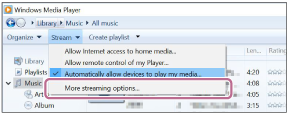
If [More streaming options...] does not appear, select [Turn on media streaming...]. Then select [Turn on media streaming] on the [Media streaming options] screen.
- Check that all the devices are allowed, then select [OK] (in some versions, select [Next]) to close the screen.
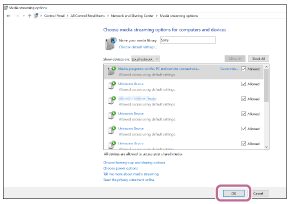
If not all devices are allowed, select [Allow All], then the [Allow All Media Devices] screen appears. Then, select [Automatically allow all computers and media devices.] to allow all devices.
- Check that [Music] is set to [Shared], then select [Next].

- Select [Finish] to close the screen.
- Select [Stream], then check that [Automatically allow devices to play my media...] has been checked.
The setting is now complete. You can listen to music stored in your PC, using your smartphone, iPhone, etc.