Listening to music on a device via a BLUETOOTH connection
You can enjoy listening to music of a BLUETOOTH device and operate it via a BLUETOOTH connection if it supports the following BLUETOOTH profiles.
- A2DP (Advanced Audio Distribution Profile)
Enables you to enjoy high-quality audio contents wirelessly.
- AVRCP (Audio Video Remote Control Profile)
Enables you to adjust the volume of a BLUETOOTH device.
The volume of a BLUETOOTH device may not be adjusted depending on the BLUETOOTH device. Refer also to the operating instructions supplied with your BLUETOOTH device.
Note
- Make sure beforehand that the volume on the BLUETOOTH device is set to a moderate level to avoid sudden loud sound output from the speaker.
- Connect the speaker with the BLUETOOTH device.
The BLUETOOTH indicator lights up in white when the BLUETOOTH connection is established.
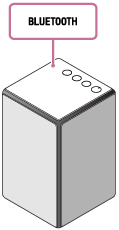
- Adjust the volume with your BLUETOOTH device or by tapping the -/+ (volume) buttons of the speaker.
When you tap the –/+ (volume) button, the
 (power) indicator flashes once or three times according to the volume.
(power) indicator flashes once or three times according to the volume.
- Start playback on the BLUETOOTH device.
Hint
- After SongPal is downloaded and installed to your smartphone, iPhone, etc., you can use your smartphone, iPhone, etc. as a remote control to operate devices connected to the speaker.
- SongPal has no function to play music via a BLUETOOTH connection. Play music with your BLUETOOTH device such as smartphone, PC, etc.
- Depending on the BLUETOOTH device, it may be necessary to adjust the volume or set the audio output setting on the connected device.
Note
- Stop playback on the BLUETOOTH device and turn down the volume of the device beforehand. When pairing is completed, loud sound may output from the speaker. Otherwise, you may experience sudden loud sound from the speaker when music is played back for the first time after pairing.
- If the communication condition is poor, the BLUETOOTH device may react incorrectly to the operation on the speaker.