Pairing and connecting with a BLUETOOTH device
Pairing is the process required to mutually register the information on BLUETOOTH devices to be connected wirelessly.
It is necessary to pair a device with the speaker to be able to make a BLUETOOTH connection for the first time. Perform same procedures to pair to other devices.
Do the following before starting.
- Place the BLUETOOTH device within 1 m (3 ft) of the speaker.
- Prepare the operating instructions supplied with the BLUETOOTH device for reference.
- Turn down the volume of the BLUETOOTH device.
- Stop playback on the BLUETOOTH device to avoid sudden loud sound output from the speaker.
- Turn on the speaker.
The
 (power) indicator lights up in green.
(power) indicator lights up in green. - Tap the FUNCTION button repeatedly until the BLUETOOTH indicator flashes.
The speaker enters the BLUETOOTH mode.
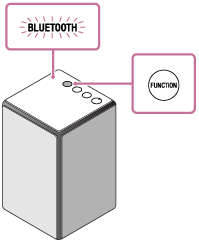
- When you turn on the speaker for the first time after purchase, pairing information is not stored in the speaker. In this case, by only placing the speaker in the BLUETOOTH mode, the BLUETOOTH indicator will begin to flash quickly and the speaker will enter the pairing mode automatically. Then go to step
 .
. - When you turn on the BLUETOOTH mode, the speaker will try to make a BLUETOOTH connection with the last connected BLUETOOTH device. If the device is nearby, the BLUETOOTH connection establishes automatically and the BLUETOOTH indicator stays lit. In this case, turn off the BLUETOOTH function on the BLUETOOTH device, or turn off the BLUETOOTH device.
- When you turn on the speaker for the first time after purchase, pairing information is not stored in the speaker. In this case, by only placing the speaker in the BLUETOOTH mode, the BLUETOOTH indicator will begin to flash quickly and the speaker will enter the pairing mode automatically. Then go to step
- Press and hold the
 (power)/
(power)/ PAIRING button of the speaker until beeps are heard.
PAIRING button of the speaker until beeps are heard.The BLUETOOTH indicator begins to flash quickly, and the speaker enters the pairing mode.
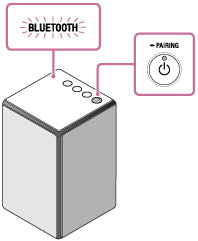
- Perform the pairing procedure on the BLUETOOTH device to detect the speaker.
When a list of detected devices appears on the display of the BLUETOOTH device, select [SRS-ZR5].
If a passkey* is required on the display of the BLUETOOTH device, enter “0000.”
* A passkey may be called “Passcode,” “PIN code,” “PIN number” or “Password.”
- Check that the BLUETOOTH indicator on the speaker is changed to lit from flashing.
When the BLUETOOTH connection is established, the BLUETOOTH indicator stays lit.
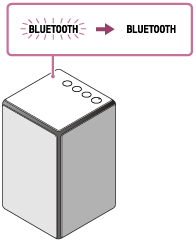
If the BLUETOOTH connection is not established, repeat from step
 .
.
Hint
- For details on operating a BLUETOOTH device, refer to the operating instructions supplied with the BLUETOOTH device.
- You can perform pairing or connect to another BLUETOOTH device even when a BLUETOOTH connection is established. In this case, the previous connection will be disconnected.
- SongPal has no function to play music via a BLUETOOTH connection. Play music with your BLUETOOTH device such as smartphone, PC, etc.
Note
- Stop playback on the BLUETOOTH device and turn down the volume of the device beforehand. When pairing is completed, loud sound may output from the speaker. Otherwise, you may experience sudden loud sound from the speaker when music is played back for the first time after pairing.
- The pairing mode of the speaker is released after about 5 minutes and the BLUETOOTH indicator flashes slowly. However, when pairing information is not stored in the speaker, or you turn on the speaker for the first time after purchase, the pairing mode is not released. If the pairing mode is released before finishing the process, repeat from step
 .
. - Once BLUETOOTH devices are paired, there is no need to pair them again, except in the following cases:
- Pairing information has been deleted after repair, etc.
- The speaker is already paired with 9 devices and another device is to be paired.
The speaker can be paired with up to 9 devices. If a new device is paired after 9 devices have already been paired, the paired device with the oldest connection time is replaced by the new one.
- The pairing information with the speaker has been deleted from the BLUETOOTH device.
- The speaker is initialized.
All pairing information will be deleted. If you initialize the speaker, it may not be able to connect your iPhone/iPod touch or PC. In this case, erase the pairing information of the speaker on your iPhone/iPod touch or PC, and then perform the pairing procedure again.
- The speaker can be paired with multiple devices, but can only play music from one paired device at a time.
- The passkey of this speaker is "0000." If a passkey besides "0000" is set on the BLUETOOTH device, pairing cannot be done with the speaker.