Connecting to a Wi-Fi network using SongPal (Smartphone)
You can connect the speaker to a Wi-Fi network using SongPal installed on your smartphone. First, make a BLUETOOTH connection between the speaker and the smartphone. Then configure the Wi-Fi network settings. Wi-Fi network settings in SongPal are sent from your smartphone to the speaker via BLUETOOTH.
Complete step  within 15 minutes after turning on the speaker. If the speaker is not operated for more than 15 minutes, the speaker enters the standby mode automatically by the auto standby mode.
within 15 minutes after turning on the speaker. If the speaker is not operated for more than 15 minutes, the speaker enters the standby mode automatically by the auto standby mode.
Do the following before starting.
- Disconnect the LAN cable (not supplied) from the speaker.
- Place the speaker closer to the wireless router.
Before starting this procedure, be aware that the setting information of your Wi-Fi network will not be protected until the setting is complete. After the setting is complete, the setting information of your Wi-Fi network will be protected again when you set wireless LAN security.
The specification and design of the application may change without notice.
- Connect your smartphone to your wireless router.
Connect it to 2.4 GHz band (11b, 11g, and 11n) or 5 GHz band (11a and 11n). The speaker does not support IEEE 802.11ac.
- Have the Wi-Fi network name (SSID) and password of the wireless router available for reference.
Some wireless routers have multiple SSIDs. Be sure to have the SSID that your smartphone is connected to.
For details, refer to the operating instructions supplied with your wireless router.
- Install SongPal on your smartphone.
Search for SongPal at Google Play.

SongPal
- Turn on the speaker.
Complete step
 within 15 minutes after turning on the speaker.
within 15 minutes after turning on the speaker.The
 (power) indicator lights up in green, then the LINK indicator begins to flash.
(power) indicator lights up in green, then the LINK indicator begins to flash. - Tap [SongPal] on your smartphone to start up the application.
Follow the instructions on the screen.

SongPal
- If your smartphone is NFC-compatible, turn on the NFC function, and unlock the screen of the smartphone. Then touch the smartphone on the N-Mark of the speaker. If your smartphone is not NFC-compatible, go to step
 .
.Keep touching the smartphone on the N-Mark (
 ) of the speaker until the smartphone responds (it may take a few seconds). Then go to step
) of the speaker until the smartphone responds (it may take a few seconds). Then go to step  .
.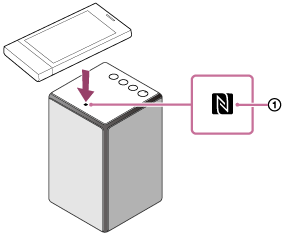
- If your smartphone is not NFC-compatible, make the BLUETOOTH connection between the speaker and the smartphone.
- Turn on the BLUETOOTH function of your smartphone.
- Tap [Bluetooth settings] on the SongPal screen of your smartphone.
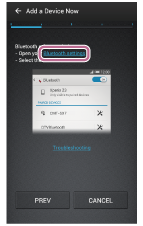
-
Tap the FUNCTION button repeatedly until the BLUETOOTH indicator flashes.
The speaker enters the BLUETOOTH mode.
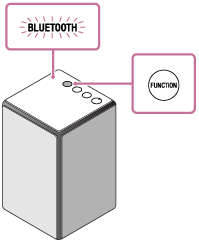
When you turn on the speaker for the first time after purchase, pairing information is not stored in the speaker. In this case, by only placing the speaker in the BLUETOOTH mode, the BLUETOOTH indicator will begin to flash quickly and the speaker will enter the pairing mode automatically. Then go to step 5.
- Press and hold the
 (power)/
(power)/ PAIRING button of the speaker until beeps are heard.
PAIRING button of the speaker until beeps are heard.
The BLUETOOTH indicator begins to flash quickly, and the speaker enters the pairing mode.
- Tap [SRS-ZR5] on the SongPal screen of your smartphone.
If [SRS-ZR5] is not displayed, search for the device. For details, refer to the operating instructions of your smartphone.
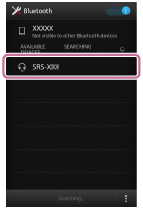
- Check that the BLUETOOTH indicator on the speaker is changed to lit from flashing.
When the BLUETOOTH connection is established, the BLUETOOTH indicator stays lit.
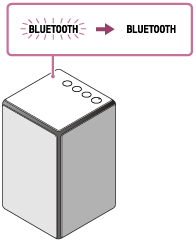
- Configure the Wi-Fi network settings by your smartphone, following the on-screen instructions of SongPal.
If a password is required, select the SSID that you recorded in step
 , and enter the password.
, and enter the password.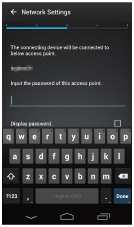
The following screen will be displayed.
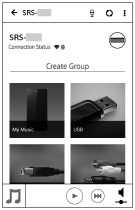
- Check that the LINK indicator on the speaker lights up in orange.
When the Wi-Fi connection is completed, the LINK indicator lights up in orange.
Depending on the environment, it may take more than a minute for the LINK indicator to light up.
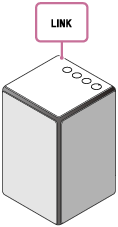
The connection is complete.
Note
- To download the app, you may have to pay a communication fee, depending on your Internet contract.
- When you connect the speaker to a Wi-Fi network for the first time after purchase, or after you initialize the speaker, the BLUETOOTH/Network standby mode is turned on automatically.
- When connecting a smartphone with using the NFC function, be careful not to touch the FUNCTION button and -/+ (volume) buttons at the same time with the smartphone.