Connecting the remote control to a single camera via Wi-Fi
You can operate a single camera at a distance when the remote control is connected to the camera via Wi-Fi.
For details about how to operate a camera, refer to the operating instructions of the camera.
- Turn on the remote control.
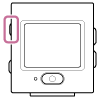
- The Wi-Fi standby screen is displayed when the remote control is activated.
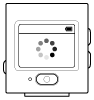
- Turn on the camera.
-
FDR-X3000/HDR-AS300/HDR-AS50
Press the (on/standby) button.
(on/standby) button.

-
The camera excluding FDR-X3000/HDR-AS300/HDR-AS50/HDR-AZ1
Press the NEXT or PREV button.

- HDR-AZ1/Lens-style Camera (QX series)
Press the ON/OFF (Power) button.

-
FDR-X3000/HDR-AS300/HDR-AS50
- Check the camera settings.
- The camera excluding HDR-AZ1
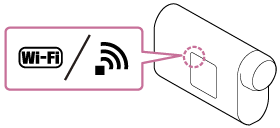
- HDR-AZ1/Lens-style Camera (QX series)
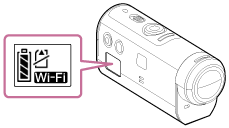
- Check that a Wi-Fi mark is displayed on the display panel of the camera.
- For DSC-QX100/QX10, the Wi-Fi mark is not displayed on the camera display.
- If the connection mode of the camera is set to multi connection, switch to single connection.
- For HDR-AS15/AS30V, insert a memory card to the camera.
- Select the camera you want to connect to the remote control.
- Press the UP button or DOWN button to select the model name of the camera which you want to connect to the remote control.
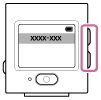
- Press the REC/ENTER button.
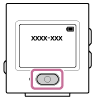
- When the remote control is in the standby status, proceed to step
 .
.
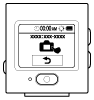
- If you press the REC/ENTER button in the standby status, the remote control will be released from the standby status. In this case, select the model name of the camera again.
- If the model name is not displayed, check that the camera is in single connection mode. Refer to the Help Guide of the camera on the website for how to check the connection mode of the camera.
- Press the UP button or DOWN button to select the model name of the camera which you want to connect to the remote control.
- Register the remote control to the camera.
-
FDR-X3000/HDR-AS300/HDR-AS50
When is displayed on the display panel of the camera, select
is displayed on the display panel of the camera, select  (execute) of the camera, then press the REC/ENTER button of the camera.
(execute) of the camera, then press the REC/ENTER button of the camera.
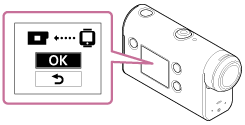
- If
 is not displayed on the display panel of the camera, restart the camera and try again from step
is not displayed on the display panel of the camera, restart the camera and try again from step  .
.
- If
-
The camera excluding FDR-X3000/HDR-AS300/HDR-AS50/HDR-AZ1
When [ACPT?] is displayed on the display panel of the camera, press the REC/ENTER button of the camera.- If [ACPT?] is not displayed on the display panel of the camera, restart the camera and try again from step
 .
.
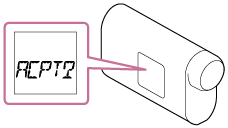
- If [ACPT?] is not displayed on the display panel of the camera, restart the camera and try again from step
- HDR-AZ1/Lens-style Camera (QX series)
When you hear the connection confirmation beep, press and hold the Wi-Fi button of the camera (Shutter button for the DSC-QX100/QX10) until you hear the connection beep.
- If the connection confirmation beep does not sound, restart the camera and try again from step
 .
. - If the beep is set to OFF, the connection confirmation beep does not sound.
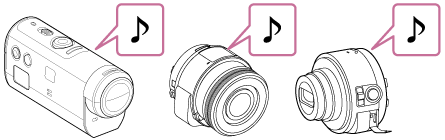
- If the connection confirmation beep does not sound, restart the camera and try again from step
- After the connection is established, the LCD screen of the remote control switches to the Live-View display and the REC/Wi-Fi lamp lights in blue.

Note
- Once all procedures until step
 are completed, the remote control and the camera will automatically be connected when you turn on the power.
are completed, the remote control and the camera will automatically be connected when you turn on the power. - The shortened character string of the camera is displayed on the remote control with “DIRECT-” removed from the SSID.
- You cannot copy images recorded in the camera to the remote control.
-
FDR-X3000/HDR-AS300/HDR-AS50
If you cannot connect the remote control to the camera via Wi-Fi/ if the connection is not established
- If the remote control cannot connect to the camera via Wi-Fi, check that the remote control is in single connection mode. If the remote control is not in the single connection mode, change the connection mode and try again.
- If the connection to the camera is not established, the signal traffic may be heavy. In this case, move to another location and try again.