Error display on the Live-View Remote
If the following messages appear, follow the instructions.
01-01/02-02
Failed to connect the camera to the remote control.
- Signal traffic may be heavy or the remote control may be too far from the access point.
01-02
Failed to connect the camera to the remote control.
- Follow the steps in “Connecting the remote control to a single camera via Wi-Fi” or “Connecting the remote control to multiple cameras via Wi-Fi.”
01-03/01-04
Failed to connect the camera to the remote control.
- The camera is not compatible.
02-01
No memory card is inserted into the camera.
The memory card is inserted in the incorrect direction.
- Insert the memory card in the correct direction, then turn on the camera.
02-03
Camera error
- Confirm the accessing camera or memory card.
03-01
Signal traffic is heavy.
The camera operation for connecting to the remote control has failed.
- Change the conditions and try the connecting procedure again.
- Check the connecting procedure.
03-02
Failed to connect the camera to the remote control.
The camera is not recognized. Follow the steps in “Connecting the remote control to a single camera via Wi-Fi” or “Connecting the remote control to multiple cameras via Wi-Fi.”
- Signal traffic may be heavy or the remote control may be too far from the access point.
03-03/03-04
Failed to connect the camera to the remote control.
- The camera is not recognized. You need to do some operation on the camera you want to connect.
- Signal traffic may be heavy or the remote control may be too far from the access point.
03-05
Cannot connect to the camera.
- The remote control has already connected to the maximum number of connectable cameras.
Check the number of cameras you are connecting.
04-03
Request to the camera failed.
- Check the camera.
04-04
No response from the camera.
- Check the camera.
- Signal traffic may be heavy or the remote control may be too far from the access point.
05-01
Failed to shoot still images.
- Check the camera.
05-02
Recording with the memory card inserted in the incorrect direction.
No memory card is inserted into the camera.
The memory card has no free memory space.
- Check the orientation of the memory card.
- Make sure that a memory card is inserted into the camera.
- Use a memory card that has free memory space.
05-03
Cannot stop recording.
- Check the camera.
05-04
Failed to start loop recording.
- Check the remaining memory card level.
06-01
Failed to format the recording medium.
06-02
The memory card does not support XAVC S movie recording.
- Use an SDHC or SDXC memory card faster than Class10 when recording movies in XAVC S.
- Set the movie format to MP4.
06-03
The NTSC/PAL setting of the media and the NTSC/PAL setting of the camera are different.
- Switch the NTSC/PAL setting of the camera or format the media.
06-04
The memory card does not support XAVC S 100 Mbps movie recording.
- Use the memory card that supports UHS-I U3 standard when you are shooting in XAVC S 100 Mbps.
07-01/07-02/07-03
Failed to play.
- There is an abnormality in the recording media.
- Signal traffic may be heavy or the remote control may be too far from the access point.
07-04
Failed to delete the file.
- Signal traffic may be heavy or the remote control may be too far from the access point.
10-01
The camera’s temperature has risen. Turn the power of the camera off and leave the camera alone for 10 minutes or longer.
Code starting with an E or a C (Example: E41:00)
When a code starting with a letter appears in the monitor, the self-diagnosis of the remote control is working.
Press the MENU button, REC/ENTER button, and DOWN button of the remote control simultaneously to reset it.
If the problem persists, some repairs may be necessary. Please consult your nearest Sony dealer and inform them of all codes starting with an E or a C.