Transferring content using Windows Explorer
You can transfer content directly by dragging and dropping it from Windows Explorer.
- Connect the Walkman to the computer via USB.
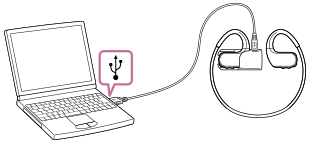
- Open the [WALKMAN] folder as follows.
- Windows 10:
Open [File Explorer] from the [Start] menu. Select [WALKMAN] from the left pane. - Windows 8.1:
Open [File Explorer] from [Desktop]. Select [WALKMAN] from the list under [This PC].
- Windows 10:
- Open the [MUSIC] folder in [WALKMAN].
- Drag-and-drop the files or folders on the computer to the [MUSIC] folder.
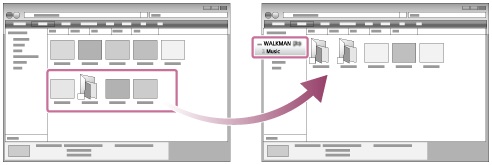
Confirm that the transfer is complete. Then, disconnect the Walkman from the computer.
Note
-
Observe the following precautions. Otherwise, the Walkman may not be able to play the files.
- Do not change the names of the root folders (such as [MUSIC]).
- Do not transfer the files to folders other than [MUSIC].
- Do not disconnect the USB cable during data transfer.
- Do not format the memory of the Walkman on the computer.
- Transferred content is limited to private use only. Use of content for other purposes requires the permission of the copyright holders.
- Do not disconnect the Walkman while the OPR lamp is flashing. Otherwise, data that is being transferred or stored by the Walkman may become damaged. If the Walkman is disconnected while files are being transferred, unnecessary files may be left on the Walkman. If the problem occurs, transfer usable files back to the computer and format the Walkman.

The contents of the Help Guide may be subject to change without notice due to updates to the product's specifications.

