Parts and controls (Remote Commander)
(Only for models supplied with the Remote Commander)
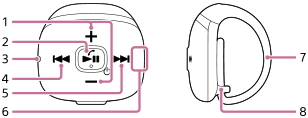
-
+/– (volume) buttons
Press the buttons to adjust the volume for music playback or a call.
-
 /
/ /
/ button (*1)
button (*1)- Hold down the button for 2 seconds to turn on the Remote Commander.
- Press the button to start or pause playback.
- Press the button to answer or hang up a call while the Walkman is connected to a smartphone.
- Hold down the button for 2 seconds to reject a call.
- Hold down the button for 2 seconds to switch the sound source (the Walkman or the smartphone).
-
Lamp (blue/red)
- The lamp has various colors and flashing patterns. The lamp indicates the following.
- The Remote Commander is turned on.
- The battery of the Remote Commander is low.
- The Remote Commander is connected to the Walkman.
- The Remote Commander is pairing with the Walkman.
- When you press any button, the lamp lights up. If the lamp does not light up, the following causes are possible.
- The Remote Commander is turned off.
- The Remote Commander is not connected to the Walkman.
- The battery is depleted.
- The lamp has various colors and flashing patterns. The lamp indicates the following.
-
 (previous) button
(previous) button- Press the button to jump back within the current track or to the previous track.
- Hold down the button to fast-rewind playback.
- Double-click the button to go back to the first track of the current folder or album.
- Double-click the button again to jump back to the first track of the previous folder or album.
-
 (next) button
(next) button- Press the button to skip to the next track.
- Hold down the button to fast-forward playback.
- Double-click the button to skip to the first track of the next folder or album.
-
Built-in antenna (aerial)
Do not cover the antenna while the Remote Commander is connected to the Walkman. Otherwise, the connection may be interrupted.
-
Band
-
Band loop
*1 There is a tactile dot. The tactile dots can help you operate the buttons without looking at them.

The contents of the Help Guide may be subject to change without notice due to updates to the product's specifications.

