The computer does not recognize the connected Walkman.
-
Confirm the connection between the Walkman and the USB cable (USB cradle).
Make sure that the Walkman and the computer are connected correctly using the USB cable (USB cradle) (supplied).
If the terminals of the Walkman are dirty, you may not be able to charge the battery or the computer may not recognize the Walkman.
Connect and disconnect the Walkman and the USB cradle several times. If the problem persists, remove the dirt from the terminals of the Walkman using a wet and soft-bristled toothbrush, etc.
Also, be sure to use the USB cable (USB cradle) (supplied) to connect the Walkman to the computer.
-
Restart the computer.
Disconnect the Walkman from the computer, and then restart the computer.
-
Restart the Walkman.
Hold down the button (
 ) for 10 seconds until the Walkman restarts.
) for 10 seconds until the Walkman restarts.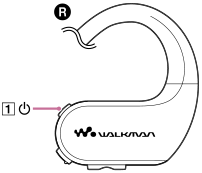
-
Connect the Walkman to another USB port on the computer.
Connect the Walkman to another USB port if the computer has multiple USB ports. Then, check if the computer now recognizes the Walkman.
If devices other than the Walkman are connected to the computer via USB, disconnect the other devices.
Connect only the Walkman to the computer and check if the Walkman and the computer function correctly.
If you are using one of the following devices, remove the device from the computer. Then, connect the Walkman directly to a USB port on the computer.
- A USB hub without an AC adaptor
- A USB interface card
-
Reinstall the device driver.
If the device driver on the computer does not function correctly, the computer may not recognize the Walkman.
-
Deactivate background programs, and then connect the Walkman to the computer.
If there are active background programs on the computer (such as antivirus software), the computer may not recognize the Walkman.
Terminate the background programs before you connect the Walkman to the computer.
For details on how to terminate background programs, refer to the following.
- Check the help information for each program.
- Contact the manufacturer of the program.
- Contact the manufacturer of the computer.

The contents of the Help Guide may be subject to change without notice due to updates to the product's specifications.

