Pairing and connecting with an Android smartphone using LE Audio
The operation to register the device that you wish to connect to is called “pairing”. When using the device with the headset via a Bluetooth connection for the first time, pair the device first.
Your Android smartphone must support LE Audio (sound communication standard for Bluetooth technology). Use the supplied USB transceiver to connect to an Android smartphone that does not support LE Audio. It is not possible to hear audio from the Bluetooth connected device and the USB transceiver connected device at the same time.
Before starting the operation, make sure of the following:
- The Android smartphone is placed within 1 m (3.2 ft) of the headset.
- The headset is charged sufficiently.
- The operating instructions for the Android smartphone is at hand.
Devices supporting LE Audio (as of November 2023)
Android smartphone Xperia 1 Ⅳ / Xperia 5 Ⅳ / Xperia 1 V / Xperia 5 V (use the latest version of the smartphone software)
For the latest information on the compatible devices, refer to the support website.
About LE Audio
LE Audio supports the “LC3” codec.
-
Enter pairing mode on this headset.
-
Set the headset units into the charging case.
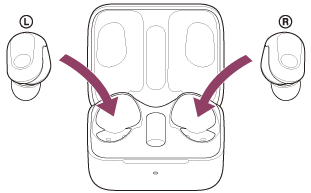
Leave the charging case lid open.
-
With the charging case lid open, press and hold the pairing button on the back of the charging case for about 5 seconds or more.
Note
- The headset does not enter pairing mode with the charging case lid closed.
The indicator (blue) on the charging case repeatedly flashes twice in a row and the headset goes into pairing mode.
You can remove the headset from the charging case after entering pairing mode.When you put the headset units into both ears, you will hear a notification sound and the voice guidance say, “Pairing” from both headset units (or from the headset unit you are wearing) at the same time.
-
-
Unlock the screen of the Android smartphone if it is locked.
-
Find the headset on the Android smartphone.
- Select [Settings] - [Device connection] - [Bluetooth].
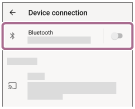
- Touch the switch to turn on the Bluetooth function.
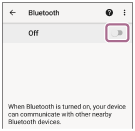
- Select [Settings] - [Device connection] - [Bluetooth].
-
Touch [INZONE Buds].
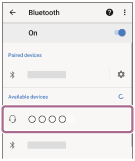
If Passkey* input is required, input “0000”.
The headset and smartphone are paired and connected with each other.
When the headset is placed in the charging case, the indicator (blue) on the charging case flashes 10 times.
When you are wearing the headset, you will hear a notification sound indicating that the connection is established from both headset units (or from the headset unit you are wearing) at the same time.
If they are not connected, see “Connecting to a paired Android smartphone”.
If [INZONE Buds] does not appear on your Android smartphone screen, start the operation again from the beginning of step
 .
. *A Passkey may be called “Passcode”, “PIN code”, “PIN number”, or “Password”.
-
On the Android smartphone, check the LE Audio setting.
-
Touch
 (settings) displayed next to the connected [INZONE Buds].
(settings) displayed next to the connected [INZONE Buds]. 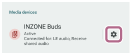
-
Check that [LE audio] is turned on.
If it is turned off, touch the switch to turn on [LE audio].

-
When switching from a Bluetooth connection to a USB transceiver connection
- Put the headset units into your ears.
See “Wearing the headset” for how to wear the headset in your ears. - Hold your fingers to the touch sensors on both the left and right headset units for about 1 second to switch to the USB transceiver mode.
You will hear the voice guidance say, “USB Transceiver mode”.
About the instruction manual video
Watch the video for how to perform pairing for the first time.
https://rd1.sony.net/help/mdr/mov0062/h_zz/
Watch the video for how to switch to the “Bluetooth mode” or “USB transceiver mode” by holding your fingers to the touch sensors on both the left and right headset units.
Hint
- The operation above is an example. For more details, refer to the operating instructions supplied with the Android smartphone.
- To delete all Bluetooth pairing information, see “Initializing the headset to restore factory settings”.
Note
-
If pairing is not established within 5 minutes, pairing mode is canceled. In this case, start the operation again from the beginning of step
 .
.
- Once Bluetooth devices are paired, there is no need to pair them again, except in the following cases:
- Pairing information has been deleted after repair, etc.
- When a 6th device is paired
The headset can be paired with up to 5 devices. If a new device is paired after 5 devices are already paired, the registration information of the paired device with the oldest connection date is overwritten with the information for the new device. - When the pairing information for the headset has been deleted from the connected Bluetooth device
- When the headset is initialized
All of the pairing information will be deleted. In this case, remove the headset pairing information from the connected device and pair it again.
- The headset can be paired with multiple devices, but can only play music from 1 paired device at a time.
- If there is no pairing history between the headset and the Bluetooth connected device, even when you try to change the mode on the headset, it is not possible to switch from the Bluetooth connection to the USB transceiver connection.
- If the last connected Bluetooth device is placed near the headset, the headset may automatically connect to the device when you turn on the headset and may not connect to another device.
If this occurs, cancel the connection on the last connected Bluetooth device or turn off the Bluetooth function on that device.
