Listening to ambient sound (Ambient Sound Mode)
The microphones built into the left and right headset units make it easier for you to hear ambient sound and allow you to hear ambient sound while enjoying gaming or music.
To activate the Ambient Sound Mode
Tap the touch sensor on the left headset unit while the noise canceling function is on.
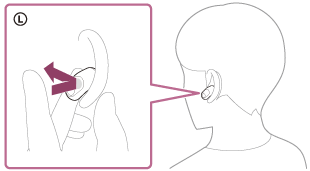
To change the setting of the Ambient Sound Mode
You can change the settings of the Ambient Sound Mode by connecting the smartphone (with the “Sony | Headphones Connect” app installed) and the headset via a Bluetooth connection.
Voice focus: Unwanted noise will be suppressed while announcements or people’s voices are picked up, allowing you to hear them as you listen to music.
To turn off the Ambient Sound Mode
Tap the touch sensor on the left headset unit to turn off the Ambient Sound Mode.
Each time you tap, the function switches as follows.
Noise canceling function: ON
You will hear a notification sound from both headset units (or from the left headset unit when only the left headset unit is worn) at the same time.

Ambient Sound Mode: ON
You will hear a notification sound from both headset units (or from the left headset unit when only the left headset unit is worn) at the same time.

Noise canceling function: OFF/Ambient Sound Mode: OFF
You will hear a notification sound from both headset units (or from the left headset unit when only the left headset unit is worn) at the same time.
About the instruction manual video
Watch the video for how to use the Ambient Sound Mode.
https://rd1.sony.net/help/mdr/mov0063/h_zz/
Hint
- Ambient Sound Mode settings changed with “INZONE Hub” or the “Sony | Headphones Connect” app are saved by the headset. Once you have changed the settings, by simply turning on the Ambient Sound Mode, you can listen to audio with these saved settings even on devices that do not have “INZONE Hub” or the “Sony | Headphones Connect” app installed.
-
You can select one of the following on “INZONE Hub” or the “Sony | Headphones Connect” app to set how you want the functions to change when you tap the left headset unit.
- Noise canceling function: ON
 Ambient Sound Mode: ON
Ambient Sound Mode: ON
 Noise canceling function: OFF/Ambient Sound Mode: OFF
Noise canceling function: OFF/Ambient Sound Mode: OFF - Noise canceling function: ON
 Ambient Sound Mode: ON
Ambient Sound Mode: ON - Ambient Sound Mode: ON
 Noise canceling function: OFF/Ambient Sound Mode: OFF
Noise canceling function: OFF/Ambient Sound Mode: OFF - Noise canceling function: ON
 Noise canceling function: OFF/Ambient Sound Mode: OFF
Noise canceling function: OFF/Ambient Sound Mode: OFF
- Noise canceling function: ON
Note
- Depending on the ambient conditions and the type/volume of audio playback, ambient sounds may not be heard even when using the Ambient Sound Mode. Do not use the headset in places where it would be dangerous if you are unable to hear ambient sounds, such as on a road with car and bicycle traffic.
- Depending on the surrounding environment, wind noise may increase when the Ambient Sound Mode is turned on. In this case, set the Ambient Sound Mode to OFF.
- If the headset is not being worn properly in your ears, the Ambient Sound Mode may not work correctly. Twist the headset to put it into your ears properly.
- Do not cover the microphone part on the left or right headset unit with your hand, etc. The effect of the noise canceling function or Ambient Sound Mode may not work properly or a beeping sound (feedback) may occur. If any of this is the case, remove your hand, etc. from the left or right microphone part.
- If the Ambient Sound Mode is enabled in a rather noisy environment, a noise may be heard. This is not a malfunction. In this case, set the noise canceling function to ON or set the noise canceling function and the Ambient Sound Mode to OFF.
