Sound skips frequently, noise can be heard, distorted sound
Common
- If the size of the earbud tips does not match the size of your ear canals or the headset is not being worn properly in your ears, tap operations may not work correctly, or you may not obtain the correct sound qualities, noise canceling effects, or call performance.
If any of this is the case, try the following.- Change the earbud tips to ones that fit more snugly in your ears. When changing the earbud tips, try the earbud tip sizes in order from the larger ones to the smaller ones. The size of the left and right earbud tips may be different.
- “INZONE Hub” or the “Sony | Headphones Connect” app will help you to determine which earbud tips suit you best to achieve the optimal noise canceling effect, sound quality, etc.
- Check that you are wearing the headset properly in your ears. Wear the headset so that the earbud tip is comfortably situated as deep in the ear canal as possible.
Hint
- The function that determines the optimal earbud tips for you measures the air-tightness of the earbud tips and determines whether or not the headset units are being worn in your ears correctly. Select a size that fits comfortably.
When connected with the USB transceiver
- Under the following conditions, noise or audio dropout may occur, or the connection may be disabled.
- When there is a part of the body acting as an obstacle between the headset and the game console
When this is the case, turn the game console to face the same direction as the antenna of the headset to improve the communications. - When there is an obstacle, such as metal or a wall, between the headset and the game console
- When there is a distance between the headset and the game console
- When there is a part of the body acting as an obstacle between the headset and the smartphone
- When there is a distance between the headset and the smartphone
If your smartphone is in your pants pocket or other clothing pocket, removing it from the pocket and placing it near the headset may improve the connection quality. - When using in places with wireless LAN, where a microwave oven is used, electromagnetic waves are generated, etc.
- In places where there are other wireless communication audio devices or other people nearby
- When your hand is covering the USB transceiver
- When there is a part of the body acting as an obstacle between the headset and the game console
- Sometimes, the sound may be distorted or interrupted by external radio interference and other factors. If any of this is the case, try the following.
- If connected to a computer, remove the USB transceiver from the USB port and then insert it into another USB port on your computer.
- If connected to a PS5™, connect the USB transceiver to the USB port on the front of the PS5.
- Move USB 3.0 compatible devices, cables, etc. connected to the computer or PS5 away from the USB transceivers.
- If there are unused USB devices or USB cables, remove them from the computer or PS5.
- If there is metal nearby, connect the USB transceiver as far away from the metal as possible.
- Use the headset and USB transceiver as close together as possible.
- When playing games on your computer, this issue can be improved by closing unnecessary applications or windows, or restarting your computer.
- Connect the headset to the USB transceiver again.
- Reset the headset.
- Initialize the headset.
While connected to a Bluetooth device
- This issue can be improved by changing the wireless playback quality settings on the transmitting device. For details, refer to the operating instructions supplied with the transmitting device.
-
Bluetooth communications may be disabled, or noise or audio dropout may occur under the following conditions.
- When there is a part of the body acting as an obstacle between the headset and the Bluetooth device
When this is the case, turn the Bluetooth device to face the same direction as the antenna of the headset to improve the Bluetooth communications. - When there is an obstacle, such as metal or a wall, between the headset and the Bluetooth device
- When using in places with wireless LAN, where a microwave oven is used, electromagnetic waves are generated, etc.
- When there is a distance between the headset and the Bluetooth device
- Where there are other wireless communication audio devices or other people nearby, such as in train station premises or on a crowded train
- When there is a part of the body acting as an obstacle between the headset and the Bluetooth device
- If you are talking on the phone or using voice chat with your smartphone, this issue can be improved by closing unnecessary applications or restarting your smartphone.
- Connect the headset and the Bluetooth device once again.
- Reset the headset.
- Initialize the headset. All of the pairing information will be deleted. Pair the headset with the Bluetooth device again.
About the antennas
- Remove any obstacles between the antenna of the connecting game console and Bluetooth device and the built-in antenna of the headset. The antenna of the headset is built into the part shown in the dotted line below.
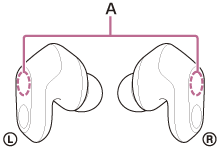
A: Locations of the built-in antennas (left, right)
