Cannot hear a person during a call/low voice from callers, your voice does not reach the person during a call/your voice is low on the caller’s side.
- Check that both the headset and the connected device are turned on.
- Turn up the volume of the connected device if it is too low.
- When you use the video calling application, open the settings (*) of the video calling application, and check that the speaker or microphone setting is specified as [Headset (LinkBuds Hands-Free)](**). When the settings of the video calling application cannot be checked or calling connections [Headset (LinkBuds Hands-Free)] cannot be selected, select [Headset (LinkBuds Hands-Free)] on the settings of your computer to make connections.
*Depending on the video calling application you are using, this function may not be available.
**Names may vary according to the computer or the video calling application you are using.
-
If the headset is not worn properly in your ears, tap operations or Speak-to-Chat speech detection may not work correctly, or you may not obtain the correct sound qualities or call performance.
If any of this is the case, check that you are wearing the headset properly in your ears. - Set the headset into the charging case and close the lid of the charging case. Then, take out the headset, and reconnect with the Bluetooth device.
- Restart the Bluetooth device such as your smartphone or computer, and reconnect with the headset.
-
Set the headset into the charging case and close the lid of the charging case.
You may be able to resolve some issues by setting the headset into the charging case. - Reset the headset.
- Initialize the headset, and pair the headset and the device again.