Listening to music from a device via a Bluetooth connection
If your Bluetooth device supports the following profiles, you can enjoy listening to music and control the device from your headset via a Bluetooth connection.
-
A2DP (Advanced Audio Distribution Profile)
You can enjoy high-quality music wirelessly. -
AVRCP (Audio Video Remote Control Profile)
You can adjust the volume, etc.
The operation may vary depending on the Bluetooth device. Refer to the operating instructions supplied with the Bluetooth device.
-
Put the headset units into your ears.
-
Check the
 (left) and
(left) and
 (right) marks on the headset.
(right) marks on the headset.
Put the headset unit with the (left) mark into your left ear and the headset unit with the
(left) mark into your left ear and the headset unit with the
 (right) mark into your right ear. There is a tactile dot on the left headset unit.
(right) mark into your right ear. There is a tactile dot on the left headset unit. 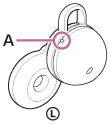
A: Tactile dot
-
Check the position relation between the ear and the headset when you put the headset unit into your ear.
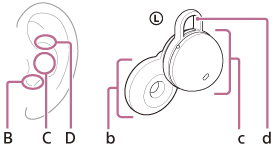
B: Position to insert the driver unit part
C: Position to support the housing part
D: Position to hook the fitting supporter
b: Driver unit part
c: Housing part (Insert the side with the charging port into your ear)
d: Fitting supporter
-
Hold the headset with your fingers.
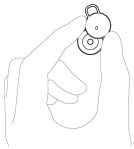
-
Insert the driver unit part (b) into your ear (B).
-
Rotate in the direction of the arrow so that the housing part (c) is at the position of the ear (C).

-
Push the fitting supporter (d) into the ear grooves (D).
-
Check if the headset is worn properly.
Touch the fitting supporter (d) with your finger and check that it is in the ear grooves (D).
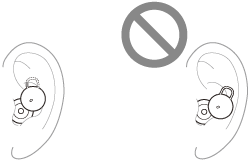
Shake your head lightly and make sure that the headset is not out of position.
-
-
Connect the headset to a Bluetooth device.
-
Operate the Bluetooth device to start playback and adjust the volume to a moderate level.
-
Tap the left or right unit of the headset or the area near your ear to adjust the volume.
-
Increase the volume: Tap the right unit of the headset or the area near your ear quickly 5 or more times (with an interval of about 0.4 seconds or less between taps) during music playback.
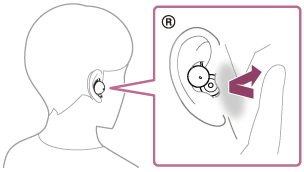
As you repeatedly tap the headset or the area near your ear, a notification sound is emitted and the volume increases by 1 step every 0.4 seconds, regardless of the number of times you tap.
-
Lower the volume: Tap the left unit of the headset or the area near your ear quickly 5 or more times (with an interval of about 0.4 seconds or less between taps) during music playback.
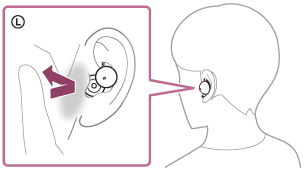
As you repeatedly tap the headset or the area near your ear, a notification sound is emitted and the volume lowers by 1 step every 0.4 seconds, regardless of the number of times you tap.
When the volume reaches the maximum or minimum, an alarm sounds.
-
Hint
- In the factory settings, when you are listening to music while wearing both headset units, the headset will pause music playback if one or both headset units are removed. When you put the removed headset unit into your ear again, the headset will resume music playback.
- The headset supports SCMS-T content protection. You can enjoy music and other audio on the headset from a device such as a portable TV that supports SCMS-T content protection.
- Depending on the Bluetooth device, it may be necessary to adjust the volume or set the audio output setting on the device.
-
The volume can also be adjusted on the “Sony | Headphones Connect” app.
The headset volume during a call and during music playback can be independently adjusted. Even if you change the volume during music playback, the volume of a call does not change. - If the function performed when you tap the headset or the area near your ear is changed to [Volume Control] on the “Sony | Headphones Connect” app, you can also adjust the volume with the headset.
-
You can also listen to music by removing only one headset unit from the charging case and putting it into your ear.
When you are listening to music with only one headset unit, if you put the other headset unit into the other ear, you can listen to music with both headset units.
Note
- You cannot adjust the volume with the headset when no music is playing.
-
If you change the function performed when you tap on the headset or the area near your ear to [Volume Control] or [Not Assigned] on the “Sony | Headphones Connect” app, you will not be able to adjust the volume by tapping the headset or the area near your ear 5 or more times on the side where the function is assigned.
- If the function performed when you tap the headset or the area near your ear on the right headset unit is changed to [Volume Control] or [Not Assigned]: Tapping the headset or the area near your ear on the right headset unit 5 or more times will not increase the volume.
- If the function performed when you tap the headset or the area near your ear on the left headset unit is changed to [Volume Control] or [Not Assigned]: Tapping the headset or the area near your ear on the left headset unit 5 or more times will not lower the volume.
- If the communication condition is poor, the Bluetooth device may react incorrectly to the operation on the headset.