
Model: YY2953
Let’s start to use
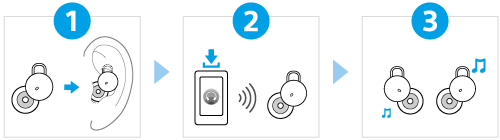
To use all functions and improved performances
Update the software of the headset and “Sony | Headphones Connect” app to the latest version. For details, refer to the following:

Model: YY2953
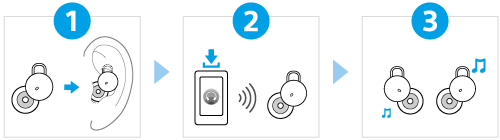
Update the software of the headset and “Sony | Headphones Connect” app to the latest version. For details, refer to the following: