Using Google Assistant
By using Google Assistant feature that comes with the smartphone, you can speak to the headset’s microphones to operate the smartphone or perform a search.
Compatible smartphones
Smartphones installed with Android 6.0 or later (The latest version of the Google app is required.)
-
Open the “Sony | Headphones Connect” app and set the function of either the left or right headset unit as Google Assistant.
For details on the “Sony | Headphones Connect” app, refer to the following URL.
https://rd1.sony.net/help/mdr/hpc/h_zz/
When using Google Assistant for the first time, launch the Google Assistant app and touch [Finish headphones setup] on the Conversation View, and follow the on-screen instructions to complete initial setup for Google Assistant.
Once the initial setup is complete, the right headset unit (or the left headset unit if only the left headset unit was worn for the initial setup) is automatically configured for Google Assistant.
-
Say “Ok Google” or operate the headset unit to which you assigned the feature to use Google Assistant.
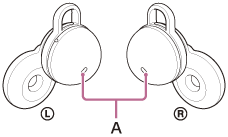
A: Microphones (left, right)
- Tap the headset or in the area near your ear twice quickly (with an interval of about 0.2 seconds): Inputs a voice command
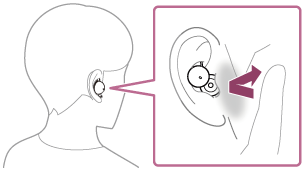
- Tap the headset or in the area near your ear 3 times quickly (with an interval of about 0.2 seconds): Reads out the notification
- Tap the headset or in the area near your ear twice quickly (with an interval of about 0.2 seconds): Inputs a voice command
For details on Google Assistant, refer to the following website:
Operating the headset with the Google Assistant
By using specific words with the Google Assistant, you can perform operations on the headset such as checking the remaining battery charge.
For details, refer to the following website (*):
https://support.google.com/assistant/answer/7172842#headphones
*It is not the case that the headset is compatible with all the specifications described in the web site.
Hint
- You can use the Google Assistant feature when you are wearing only one unit to which the Google Assistant feature is assigned on your ear. When the Google Assistant feature is assigned to the headset and you want to use only one unit of the headset, use the unit with the Google Assistant feature assigned. Check the setting of the headset with the “Sony | Headphones Connect” app.
- Check or update the software version of the headset with the “Sony | Headphones Connect” app.
- When Google Assistant is not available for reasons such as not being connected to the network, the voice guidance “The Google Assistant is not connected” is heard from both headset units (or from the headset unit you are wearing).
- If you do not see [Finish headphones setup] on the Conversation View of the Google Assistant app, delete the pairing information for the headset from the Bluetooth settings of your smartphone and redo the pairing process.
Note
- Once you perform the initial setup for Google Assistant on your smartphone, which function on the left or right headset unit is set as Google Assistant depends on the settings for the headset functions and usage conditions. If the Google Assistant feature is assigned to either unit of the headset and the assignment is switched to the other unit of the headset, the function of the unit on the side before the change will return to the factory settings (play/pause music, etc.). You can restore the unit back to its previous functions by changing its settings on the “Sony | Headphones Connect” app.
- The Google Assistant feature and the Amazon Alexa feature cannot be assigned to the headset at the same time.
- The Google Assistant feature and voice assist function (Google app, Siri) cannot be assigned to the headset at the same time.
- If either the left or right unit of the headset is set for the Google Assistant feature and the headset is connected to an iPhone/iPod touch via Bluetooth connection, the Google Assistant feature cannot be used.
- When either the left or right headset unit is set for Google Assistant and the headset is connected to an iPhone/iPod touch via Bluetooth connection, if the function of the headset unit without Google Assistant is changed with the “Sony | Headphones Connect” app, the function assignment of the headset unit with Google Assistant is cleared automatically.
- If the left headset unit is set to be able to use Google Assistant, Service Link is automatically turned off.
- If Service Link is turned on after the left unit of the headset is set to be able to use the Google Assistant, the function of the left unit will return to the factory settings (play/pause music, etc.). You can restore the unit back to its previous functions by changing its settings on the “Sony | Headphones Connect” app.
- Google Assistant is not available during software update of the headset.
When you use Google Assistant during software update, the voice guidance “The Google assistant is not available during update. Please wait a moment until the update completes.” is heard from both headset units (or from the headset unit you are wearing).
However, when you use Google Assistant by saying “Ok Google”, etc., the voice guidance will not be heard. - The Google Assistant may not be available in some countries, regions, or languages.
- The function to operate the headset with Google Assistant depends on the specifications of Google Assistant.
- The specifications of Google Assistant are subject to change without notice.