Connecting to a paired Android smartphone
-
Unlock the screen of the Android smartphone if it is locked.
-
Remove the headset from the charging case.

The headset turns on automatically.
-
Put the headset units into both ears.
When the headset has automatically connected to the last connected device, you will hear a notification sound from both headset units (or from the headset unit you are wearing) at the same time.
Check the connection status on the Android smartphone. If it is not connected, proceed to step
 .
. -
Display the devices paired with the Android smartphone.
- Select [Settings] - [Device connection] - [Bluetooth].
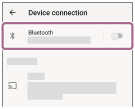
- Touch the switch to turn on the Bluetooth function.
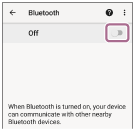
- Select [Settings] - [Device connection] - [Bluetooth].
-
Touch [LinkBuds].
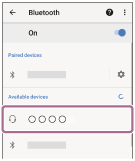
You will hear a notification sound from both headset units (or from the headset unit you are wearing) at the same time.
Hint
- The operation above is an example. For more details, refer to the operating instructions supplied with the Android smartphone.
Note
- When connecting, [LinkBuds], [LE_LinkBuds], or both may be displayed on the connecting device. When both or [LinkBuds] is displayed, select [LinkBuds]; when [LE_LinkBuds] is displayed, select [LE_LinkBuds].
-
If the last connected Bluetooth device is placed near the headset, the headset may automatically connect to the device when you turn on the headset and may not connect to another device.
If this occurs, cancel the Bluetooth connection on the last connected device.
- If you cannot connect your smartphone to the headset, delete the headset pairing information on your smartphone and perform the pairing again. As for the operations on your smartphone, refer to the operating instructions supplied with the smartphone.