BASIC (Basic) mode overview
 Photo mode
Photo mode
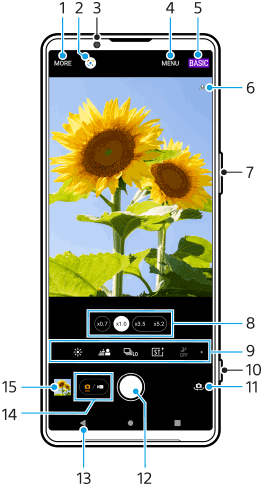
- Select a capturing mode.
- Google Lens
- Front camera lens
- Photo Pro settings menu
- Switch the shooting mode.
- Geotagging status
- Use the volume button to zoom in or out.
- Tap one of the angle buttons to switch lenses.
- Shortcut icons for various functions
Swipe left or right to find the desired icon, and then tap it to adjust the settings.
-
 (Color and brightness icon): Tap to adjust colors and brightness.
(Color and brightness icon): Tap to adjust colors and brightness. -
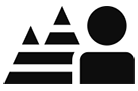 (Bokeh icon): Tap to adjust the Bokeh effect.
(Bokeh icon): Tap to adjust the Bokeh effect. -
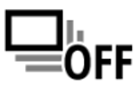 (Drive mode icon): Tap to select a self-timer setting or the single shooting, continuous shooting, or HDR continuous shooting mode.
(Drive mode icon): Tap to select a self-timer setting or the single shooting, continuous shooting, or HDR continuous shooting mode. -
 (Creative look icon): Tap to select a Creative look setting.
(Creative look icon): Tap to select a Creative look setting. -
 (Night shooting icon): Tap to turn the [Night shooting] function on or off.
(Night shooting icon): Tap to turn the [Night shooting] function on or off. -
 (Flash icon): Tap to select a flash setting.
(Flash icon): Tap to select a flash setting. -
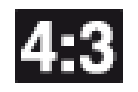 (Aspect ratio icon): Tap to change the aspect ratio.
(Aspect ratio icon): Tap to change the aspect ratio.
-
- Use the shutter button to launch Photo Pro or take photos.
- Switch between the front and main camera.
- Use the shutter button to take photos.
- Go back or exit Photo Pro.
- Switch between taking photos and videos.
- Tap the thumbnail to view, share, or edit photos.
 Video mode
Video mode
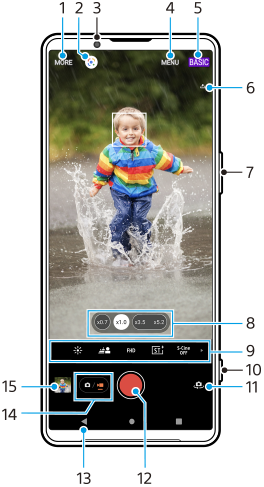
- Select a capturing mode.
- Google Lens
- Front camera lens
- Photo Pro settings menu
- Switch the shooting mode
- Geotagging status
- Use the volume button to zoom in or out.
- Tap one of the angle buttons to switch lenses.
- Shortcut icons for various functions
Swipe left or right to find the desired icon, and then tap it to adjust the settings.
-
 (Color and brightness icon): Tap to adjust colors and brightness.
(Color and brightness icon): Tap to adjust colors and brightness. -
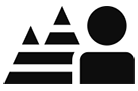 (Bokeh icon): Tap to adjust the Bokeh effect.
(Bokeh icon): Tap to adjust the Bokeh effect. -
 (Video size icon): Tap to select a video size.
(Video size icon): Tap to select a video size. -
 (Creative look icon): Tap to select a Creative look setting.
(Creative look icon): Tap to select a Creative look setting. -
 (S-Cinetone for mobile icon): Tap to turn the S-Cinetone for mobile function on or off.
(S-Cinetone for mobile icon): Tap to turn the S-Cinetone for mobile function on or off. -
 (Dynamic range icon): Tap to select a dynamic range.
(Dynamic range icon): Tap to select a dynamic range. -
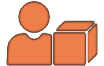 (Product showcase icon): Tap to turn the [Product showcase] function on or off.
(Product showcase icon): Tap to turn the [Product showcase] function on or off. -
 (Mic icon): Tap to select a microphone.
(Mic icon): Tap to select a microphone. -
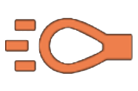 (Flashlight icon): Tap to activate the flashlight.
(Flashlight icon): Tap to activate the flashlight.
-
- Use the shutter button to launch Photo Pro or record videos.
- Switch between the front and main camera.
- Use the shutter button to record videos.
- Go back or exit Photo Pro.
- Switch between taking photos and videos.
- Tap the thumbnail to view, share, or edit videos.
