Launching Video Pro
Video Pro is a video recording function that excels in mobility and flexibility of shooting. Video Pro allows you to shoot video with flexibility and accuracy according to your shooting environment. You are now free to capture your creative vision.
By turning on the streaming mode, you can stream using RTMP.
- Find and tap
 (Video Pro icon).
(Video Pro icon).
Video Pro Recording mode screen overview
Vertical style

Horizontal style
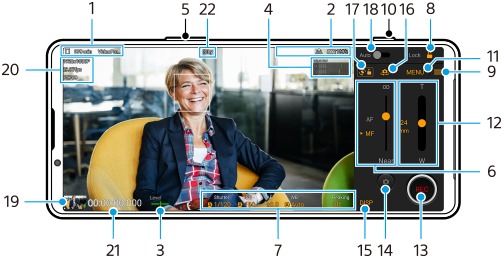
Hint
- Tap orange parameters to change settings.
-
Data storage icon/Remaining recordable time/Title prefix
The file name of the recorded video is “Title prefix_Date_Time”.
To change the title prefix, tap
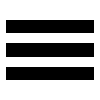 (Settings icon) > [Title prefix].
(Settings icon) > [Title prefix]. -
Status indications
 (Slow-motion recording icon)/
(Slow-motion recording icon)/ (Heat caution icon)/
(Heat caution icon)/ (Geotagging status icon)/
(Geotagging status icon)/ 100% (Battery status icons)
100% (Battery status icons) -
Level meter
The level meter helps you to measure the angle of the device and keep the picture horizontal. When your device senses that it is level, the level meter turns green.
-
Tap to adjust the audio level.
-
Use the volume button to zoom in or out.
-
Drag the slider to adjust the focus manually.
To switch the focus mode to auto or manual, tap [AF] or [MF].
-
Tap to adjust settings.
-
Tap to lock the items and prevent accidental operations.
-
Settings icon – Tap to open Settings.
-
Use the shutter button to start or stop recording.
-
Menu button – Tap to open the menu.
To switch pages, tap [1] or [2].
-
Drag the slider to zoom in or out.
You can select a lens by tapping the lens focal length.
-
Tap to start or stop recording.
-
Tap to shoot a still image during recording.
-
Tap to show or hide information displayed in the viewfinder.
-
Tap to switch between the front and main camera.
-
Tap to lock or unlock the screen rotation.
-
Tap to adjust the appropriate shutter speed, ISO value, and white balance automatically.
-
Tap the thumbnail to view, share, or edit videos.
To return to Video Pro, swipe down on the screen or tap (Back button).
(Back button).
-
Video format / Frame rate / SDR/HDR setting
-
Time code (hours: minutes: seconds: frames)
-
Recording status
