Function menu
Vertical style
Tap [Fn] to open the function menu. To close the function menu, tap 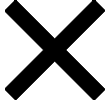 (Close button).
(Close button).
![]()
Horizontal style
![]()
-
Drive mode
Single shooting
Continuous shooting: Hi+: Shoots images continuously while you touch and hold the screen shutter button or long press the device shutter button. The speed reaches a maximum of 30 images per second.
Continuous shooting: Hi: Shoots images continuously while you touch and hold the screen shutter button or long press the device shutter button. The speed reaches a maximum of 20 images per second.
Continuous shooting: Lo: Shoots images continuously while you touch and hold the screen shutter button or long press the device shutter button. The speed reaches a maximum of 10 images per second.
Self-timer: 3 sec / Self-timer: 10 sec
HDR continuous shooting: Hi: Shoots HDR images continuously while you touch and hold the screen shutter button or long press the device shutter button. The speed reaches a maximum of 20 images per second.
HDR continuous shooting: Lo: Shoots HDR images continuously while you touch and hold the screen shutter button or long press the device shutter button. The speed reaches a maximum of 10 images per second.
Note
- The speed of continuous shooting decreases when the buffer memory of your device becomes full.
-
Focus mode
Single-shot AF: Use [Single-shot AF] when the subject is motionless. Touch and hold the screen shutter button or press the device shutter button halfway down to focus on a subject. The focus remains locked until you release your finger from the screen shutter button or stop pressing the device shutter button halfway down.
Continuous AF: Use [Continuous AF] when the subject is in motion. The camera continues to focus while you touch and hold the screen shutter button or press the device shutter button halfway down.
Manual Focus: Adjusts the focus manually using the slider that is displayed beside the [Lock] switch. You can also tap
 (Focus near icon) or
(Focus near icon) or  (Focus far icon) to make finer adjustments. If you cannot focus on the intended subject using auto focus, use manual focus.
(Focus far icon) to make finer adjustments. If you cannot focus on the intended subject using auto focus, use manual focus.When you select [Manual Focus], you can magnify the image and adjust the focus by tapping [Focus mag.] on the focus mode selection screen.
-
Focus area
Wide: Automatically focuses on the whole range of the screen.
Center: Automatically focuses on a subject in the center of the image.
-
Exposure value
Adjusts the exposure value in the Shutter speed priority (S) mode and Manual exposure (M) mode using the dial.
-
ISO sensitivity
Sets the ISO sensitivity automatically (AUTO) or manually. Sensitivity to light is expressed by the ISO number (recommended exposure index) using the dial. The larger the number, the higher the sensitivity.
-
Metering mode
Multi: Measures light on each area after dividing the total area into multiple areas and determines the proper exposure of the entire screen (Multi-pattern metering).
Center: Measures the average brightness of the entire screen, while emphasizing the central area of the screen (Center-weighted metering).
Spot: Measures only inside the metering circle.
-
Flash mode
Auto / Fill flash / Red-eye reduction / Off / Flashlight
-
Creative look
ST / NT / VV / FL / IN / SH: Optimized with a different combination of color tone, saturation, contrast, sharpness, brightness, and other image elements, so you can set up image processing with your ideal balance of these elements. For details about each preset look, tap
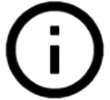 (Show details button).
(Show details button). -
White balance
Auto / Cloudy / Daylight / Fluorescent / Incandescent / Shade: Adjusts the color tones according to the selected light source that is illuminating the subject (preset white balance). To finely adjust the color tones, tap [Adjust] to display the fine adjustment screen, and then move the orange dot to the desired position. After adjusting, tap
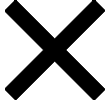 (Close button).
(Close button).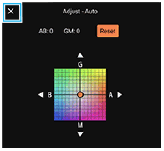
Temp 1 / Temp 2 / Temp 3: Memorizes white balance settings defined in terms of color temperature. Tap [Adjust] to adjust the color temperature using the dial, and then tap [Adjust] to finely adjust the color tone using the fine adjustment screen. After adjusting, tap
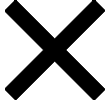 (Close button).
(Close button).Custom 1 / Custom 2 / Custom 3: Memorizes the basic white color under the light conditions for the shooting environment. To adjust the basic white color, select one of the items, tap [Set], and then follow the on-screen instructions.
-
Face/Eye AF
Face/Eye AF / Face AF / Off
The camera detects the faces or eyes of people and animals and focuses on them automatically.
-
Night shooting
Auto / Off: Takes clear photos at night or in dark conditions.
-
D-Range Optimizer (DRO) / Auto HDR
D-Range Optimizer: Optimizes brightness and gradation by analyzing the contrast between the subject and the background from a single image.
Auto HDR: Optimizes brightness and gradation by overlaying multiple images shot using different exposures.
To re-assign or re-order setting items in the function menu
- Tap [MENU] > [Setup] > [Function menu customization].
- Follow the on-screen instructions.
