Creative look
You can choose the finish of images (still images or videos) by selecting a preferred look from among 6 preset looks. Each one is optimized with a different combination of color tone, saturation, contrast, sharpness, brightness, and other image elements, so you can set up image processing with your ideal balance of these elements.
Note
- The [Creative look] function is not available when the AUTO (Auto) mode is selected.
-
Tap
 (Creative look icon), and then select a desired preset look.
(Creative look icon), and then select a desired preset look.For details about each preset look, tap
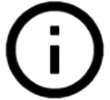 (Show details button) in the P/S/M mode or tap [MENU] > [Introduction to features] in the BASIC (Basic) mode.
(Show details button) in the P/S/M mode or tap [MENU] > [Introduction to features] in the BASIC (Basic) mode.
TP1001597243
