Settings menu
View and change settings for your device from the Settings menu.
-
Swipe up from the bottom of the screen to the top, and then find [Settings].
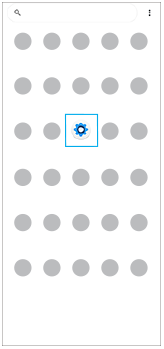
-
Tap [Settings], and then select the desired menu.If you are not sure which menu to select, you can search by entering a keyword into the [Search settings] field.
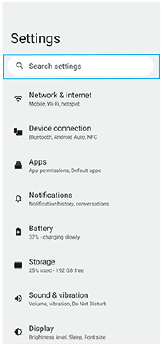
To open the Settings menu from the Quick settings panel
- Swipe down twice from the top of the screen.
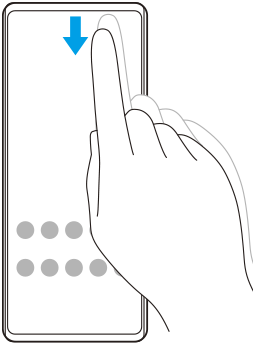
- Tap
 (Settings icon).
(Settings icon).
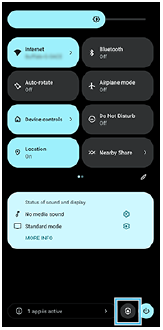
Hint
- When the 3 buttons for Home, Back, and Overview are not displayed at the bottom of the screen, find and tap [Settings] > [System] > [Gestures] > [System navigation] > [3-button navigation].
- To view information about your device, find and tap [Settings] > [About phone].
- If you select the wrong language and cannot read the menu text, find and tap
 (Settings icon) >
(Settings icon) >  (System menu icon). Then, select the text beside
(System menu icon). Then, select the text beside  (Keyboard icon) and select the first entry in the menu that opens. You can now select the language you want.
(Keyboard icon) and select the first entry in the menu that opens. You can now select the language you want.
TP1001549636
