Changes after updating the software to Android 14
In addition to the update of the software to Android 14, some changes are also made to the existing functions. The following are some of the major changes after updating your device to Android 14.
This Help Guide does not describe all Android 14 features and functions. Some features, functions, settings, and elements of the screen design may differ from the content of this Help Guide after updating your device to Android 14.
New features of the lock screen
You can now display shortcut icons such as [Flashlight] or [Do Not Disturb] to quickly access each feature from the lock screen.
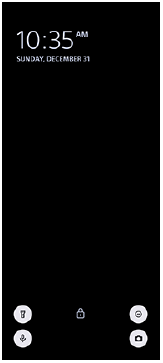
-
Touch and hold an empty area on the Home screen, and then tap [Wallpaper & style].
-
Tap [Lock screen] > [Shortcuts].
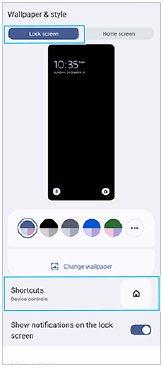
-
Tap [Left shortcut] or [Right shortcut], and then select the icon that you want to display on the lock screen.
Note
- The [Show wallet] switch and [Show device controls] switch under [Settings] > [Display] > [Lock screen] have been removed.
New features of Photo Pro
Change in the method of switching to the slow-motion video mode
You can now switch to the slow-motion video mode by tapping 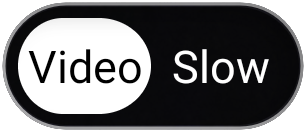 (Switch between video and slow-motion button) (A) in the video mode.
(Switch between video and slow-motion button) (A) in the video mode.
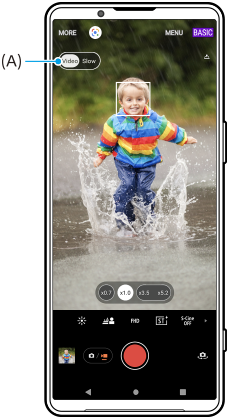
-
In the BASIC (Basic) mode, tap
 (Switch camera icon) to activate the main camera.
(Switch camera icon) to activate the main camera. -
Tap
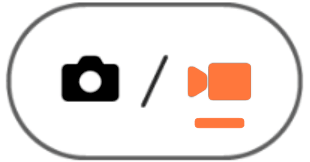 (Switch between photo and video button) to select a video mode.
(Switch between photo and video button) to select a video mode. -
Tap
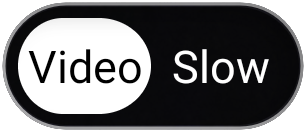 (Switch between video and slow-motion button) to select [Slow].
(Switch between video and slow-motion button) to select [Slow]. -
Tap the screen shutter button or press the device shutter button.
Support for the 4K 120fps/FHD 120fps video size
[4K 120fps] and [FHD 120fps] have been added to the [Video size] setting.
120 fps videos are played and can be edited in Video Editor.
Change in the procedure for turning the Bokeh effect on or off
You can now turn the Bokeh effect on by simply tapping 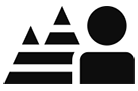 (Bokeh icon).
(Bokeh icon). 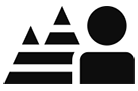 (Bokeh icon) will turn orange, and the Bokeh effect will turn on.
(Bokeh icon) will turn orange, and the Bokeh effect will turn on.
To turn the Bokeh effect off, tap [Off].
Video Creator
Easily create short videos and enjoy them with friends and on social media. You can use various editing functions such as “Auto edit”, which allows you to create short videos by simply selecting clips and music.

Auto edit: You can easily create a 30-second video by simply selecting clips (videos/photos) and music and tapping [Auto edit]. The created video can be shared in a series of steps. You can also make further edits to videos created using “Auto edit”, such as changing the lengths of clips, applying filters, adjusting colors and brightness, and more. If you change the music on the [Auto edit] screen, you can create a video with a different atmosphere.
Custom edit: You can enjoy further editing, such as changing the order of clips (videos/photos), selecting the music files of your choice, changing the playback speed (slow motion or fast forward), and more. Selected clips are placed on the timeline without automatic editing.
Main editing functions
-
Import: Imports photos and videos.
-
Add music: Selects music from among preset files. When editing using “Custom edit”, you can also select music saved to your device’s internal storage.
-
Text: Adds text to the video. You can change the font and color of the text.
-
Filter: Applies a filter to change textures and colors.
-
Adjust: Adjusts the exposure, contrast, highlight, shadow, saturation, temperature, and sharpness.
-
Aspect ratio: Changes the aspect ratio.
-
Export settings: Changes the resolution and frame rate.
Hint
- For the latest information on Video Creator, go to Play Store.
New features of External Monitor
Audio input when connecting a video device using a USB 3.0 Super Speed cable
You can now monitor, record, or live stream the sound input from a connected external device such as a camera, even when connected using a USB 3.0 Super Speed cable. Refer to the appropriate topic listed in “Related Topic” for details.
