Frequently used features in the BASIC (Basic) mode
Changing the aspect ratio
- In the BASIC (Basic) mode, tap
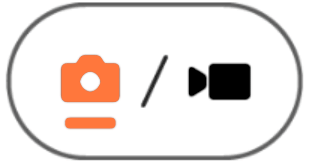 (Switch between photo and video button) to select a photo mode.
(Switch between photo and video button) to select a photo mode. - Swipe left or right on the shortcut icons to find
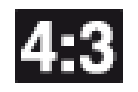 (Aspect ratio icon), and then tap it.
(Aspect ratio icon), and then tap it. - Select the desired aspect ratio.
Changing the video size
- In the BASIC (Basic) mode, tap
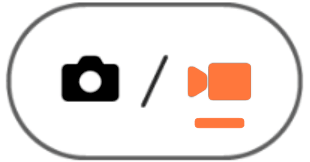 (Switch between photo and video button) to select a video mode.
(Switch between photo and video button) to select a video mode. - Swipe left or right on the shortcut icons to find
 (Video size icon), and then tap it.
(Video size icon), and then tap it. - Select the desired video size.
Hint
- The number of photos and videos you can store depends on the resolution or MP (megapixel) value used and video length. High-resolution photos and videos take up more memory, so keep in mind that a lower resolution can be suitable for everyday use.
Switching microphones when recording
- In the BASIC (Basic) mode, tap
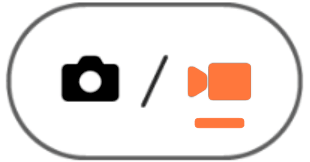 (Switch between photo and video button) to select a video mode.
(Switch between photo and video button) to select a video mode. - Swipe left or right on the shortcut icons to find
 (Mic icon), and then tap it.
(Mic icon), and then tap it. - Select [Voice priority (rear)] or [All directions (stereo)].
When [Voice priority (rear)] is selected, touch the rear panel as little as possible during recording to avoid noise being recorded.
Adjusting the camera settings
- In the BASIC (Basic) mode, tap [MENU].
- Swipe the list to view the available settings and select a setting.
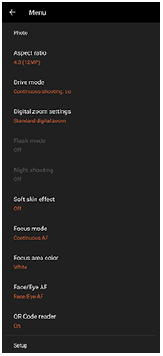
Note
- Available settings differ between the photo and video modes.
Hint
- Tap [Introduction to features] to check information on various functions.
- Tap [Tips] to go to the Photo Pro tips website.
Switching between the main and front camera
- In the BASIC (Basic) mode, tap
 (Switch camera icon) to switch between the main and front camera.
(Switch camera icon) to switch between the main and front camera.
Switching lenses and zooming
You can switch lenses while using the main camera.
- While using the main camera in the BASIC (Basic) mode, tap one of the angle buttons.
-
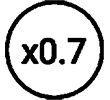 (Ultra-wide button)
(Ultra-wide button) -
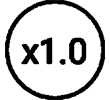 (Wide button)
(Wide button)
-
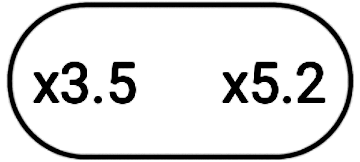 (Telephoto button)
(Telephoto button)
-
- Zoom in on the image.
- Drag the angle button to the left and right (in the portrait orientation) or up and down (in the landscape orientation).
- Pinch in or out on the camera screen.
- Use the volume button.
Hint
- You can seamlessly zoom in and out without switching lenses.
- To zoom using digital processing that preserves more of the original image quality, tap [MENU] > [Digital zoom settings] > [AI super resolution zoom].
Reducing wind noise when recording
- In the BASIC (Basic) mode, tap
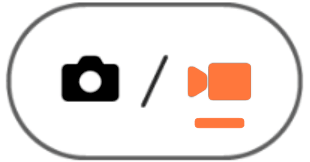 (Switch between photo and video button) to select a video mode.
(Switch between photo and video button) to select a video mode. - Tap [MENU] > [Intelligent wind filter].
- Tap the switch to enable the function.
TP1001595134
