Auto HDR
Widens the range (gradation) so that you can record from bright parts to dark parts with correct brightness (HDR: High Dynamic Range). One image with proper exposure and one overlaid image are recorded.
-
MENU →
 (Camera Settings1) → [DRO/Auto HDR] → [Auto HDR].
(Camera Settings1) → [DRO/Auto HDR] → [Auto HDR]. -
Select the desired setting using the left/right button.
Menu item details
-
 Auto HDR: Exposure Diff. Auto:
Auto HDR: Exposure Diff. Auto: - Sets the exposure difference automatically.
-
 Auto HDR: Exposure Diff. 1.0EV ― Auto HDR: Exposure Diff. 6.0EV:
Auto HDR: Exposure Diff. 1.0EV ― Auto HDR: Exposure Diff. 6.0EV: - Sets the exposure difference, based on the contrast of the subject. Select the optimal level between 1.0 EV (weak) and 6.0 EV (strong).
For example, if you set the exposure value to 2.0 EV, three images will be composed with the following exposure levels: −1.0 EV, correct exposure and +1.0 EV.
Note
- [Auto HDR] is not available when the [
 Quality] is [RAW] or [RAW & JPEG].
Quality] is [RAW] or [RAW & JPEG]. -
[Auto HDR] is not available in the following shooting modes.
- [Intelligent Auto]
- [Superior Auto]
- When [Multi Frame NR] is selected, you cannot select [Auto HDR].
- When [Picture Effect] is set to something other than [Off], you cannot select [Auto HDR].
- When [Picture Profile] is set to something other than [Off], you cannot set [Auto HDR].
- You cannot start the next shot until the image processing is completed after you shoot.
- You may not obtain the desired effect depending on the luminance difference of a subject and the shooting conditions.
- When the contrast of the scene is low or when product shake or subject blur occurs, you may not obtain good HDR images.
 will be displayed over the recorded image to inform you when the camera detects image blurring. Change the composition or re-shoot the image carefully to avoid image blur, as needed.
will be displayed over the recorded image to inform you when the camera detects image blurring. Change the composition or re-shoot the image carefully to avoid image blur, as needed.