Turning the camera on/off from a smartphone using the Bluetooth function
You can turn the camera on or off by operating a smartphone connected to the camera via the Bluetooth function.
You can connect multiple cameras to a smartphone simultaneously. Unlike with multiple connections via Wi-Fi, multiple cameras are connected to the smartphone directly.
Supported smartphones
- Android smartphones: Android 5.0 or later and compatible with Bluetooth 4.0 or later*
- iPhone/iPad: iPhone 4S or later/iPad 3rd generation or later
*As of September 2017. For the latest information, refer to the support site.
*For the Bluetooth version, refer to the website for your smartphone.
Preparation in advance
Perform the following steps in advance.
-
Install PlayMemories Mobile on your smartphone.
-
Add the [Camera Remote Power ON/OFF] function to PlayMemories Mobile.
Connect the smartphone and the camera via Wi-Fi.
Once you have connected the camera via Wi-Fi, the [Camera Remote Power ON/OFF] function is added to PlayMemories Mobile. You do not need to connect via Wi-Fi after the first time.
Bluetooth connection (Pairing)
The camera and the smartphone need to be connected via Bluetooth communication (pairing). This procedure is only required once.
-
Make sure that the camera’s Bluetooth function is turned on.
- You do not need to perform the pairing operation with the Bluetooth function at this point.
-
On the camera, select MENU →
 (Network) → [Bluetooth Settings] → [Bluetooth Function] → [On].
(Network) → [Bluetooth Settings] → [Bluetooth Function] → [On].- Also make sure that [
 Remote Power Set.] is set to [On] on the camera.
Remote Power Set.] is set to [On] on the camera.
- Also make sure that [
-
On the camera, select MENU →
 (Network) → [Bluetooth Settings] → [Pairing].
(Network) → [Bluetooth Settings] → [Pairing].- The device name of the camera “DSC-RX0” will be displayed on the monitor of the camera.
- When a Bluetooth connection has already been established, the model name of the connected smartphone will be displayed.
-
Launch PlayMemories Mobile on your smartphone and select [Camera Remote Power ON/OFF].
- The message [Scanning...] and a list of devices that can be connected will appear.
- Perform the procedure under “Preparation in advance” if [Camera Remote Power ON/OFF] does not appear.
-
Select [Pairing] to the right of “DSC-RX0” in the list on the smartphone.
-
Select [OK] on the pairing confirmation screen on the camera.
-
Select [Pairing] on the pairing confirmation screen on the smartphone.
-
Select [OK] on the Bluetooth connection completion screen on the camera.
- The camera will return to [Bluetooth Settings] screen.
Turning the camera on/off from a smartphone
Once Step 8 under “Bluetooth connection (Pairing)” is complete, you can turn the camera on or off from the smartphone by following the steps below.
-
Launch PlayMemories Mobile on your smartphone and select [Camera Remote Power ON/OFF].
-
Select the
 (power) mark to the right of “DSC-RX0” in the list on the smartphone.
(power) mark to the right of “DSC-RX0” in the list on the smartphone.- If the camera is off, it will turn on and the
 (power) mark will turn green.
(power) mark will turn green. - If the camera is on, it will turn off and the
 (power) mark will turn white.
(power) mark will turn white.
- If the camera is off, it will turn on and the
Hint
- The number of device names displayed on the smartphone corresponds to the number of cameras connected using the Bluetooth function. Select the device name of the camera that you want to turn on/off.
Note
- When you initialize the camera, the pairing information is also deleted. To perform pairing again, delete the pairing information from the smartphone, and then perform the procedure under “Bluetooth connection (Pairing).”
- If the Bluetooth connection is unstable, remove any obstacles, such as people or metal objects from between the camera and the paired smartphone.
- The Bluetooth function is not available under water.
- When [Bluetooth Function] is set to [On], the camera’s battery will drain gradually even if the camera is turned off. Set [Bluetooth Function] to [Off] when you are not using the Bluetooth function.
- Depending on the environment of use, the communication distances for the Bluetooth function and the Wi-Fi function may vary.