Capturing a basic white color in [Custom Setup] mode
In a scene where the ambient light consists of multiple types of light sources, it is recommended to use the custom white balance in order to accurately reproduce the whiteness.
-
MENU →
 (Camera Settings1) → [White Balance] → [Custom Setup].
(Camera Settings1) → [White Balance] → [Custom Setup]. -
Hold the product so that the white area fully covers the circle located in the center of the screen, and then press the
 (Enter) button. The calibrated values (Color Temperature and Color Filter) are displayed.
(Enter) button. The calibrated values (Color Temperature and Color Filter) are displayed. - Select a registration number using the right/left button, and then press the
 (Enter) button.
The monitor returns to the recording information display while retaining the memorized custom white balance setting.
(Enter) button.
The monitor returns to the recording information display while retaining the memorized custom white balance setting.
Note
- The message [Custom WB Error] indicates that the value is in the unexpected range, for example when the subject is too vivid. If you register this value, the
 indicator turns orange on the recording information display. You can shoot at this point, but it is recommended that you set the white balance again to get a more accurate white balance value.
indicator turns orange on the recording information display. You can shoot at this point, but it is recommended that you set the white balance again to get a more accurate white balance value.