Manual Focus
If you are shooting still images and it is difficult to get the proper focus in autofocus mode, you can adjust the focus manually.
When shooting movies, use this mode in situations such as recording movies while outputting 4K images to an external device, etc. You can make fine adjustments to the focus while monitoring the subject on an external monitor.
-
MENU →
 (Camera Settings1) → [Focus Mode] → [Manual Focus].
(Camera Settings1) → [Focus Mode] → [Manual Focus]. -
MENU →
 (Camera Settings1) → [Set Focus].
(Camera Settings1) → [Set Focus].The screen for manual focusing operations will appear.
- When [Focus Standard] is assigned to the
 (Enter) button using [Custom Key(Shoot.)], the manual focusing screen can be displayed by pressing the
(Enter) button using [Custom Key(Shoot.)], the manual focusing screen can be displayed by pressing the
 (Enter) button.
(Enter) button.
- When [Focus Standard] is assigned to the
-
Press the up/down/left/right buttons to adjust the focus.
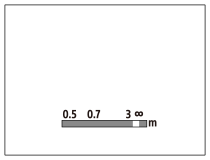
The focusing distance jumps at a fixed interval when you press the up/down buttons in the order of “0.5m ↔ 0.7m ↔ 3m ↔ ∞.”
To perform micro adjustments, press the left/right buttons.- To enable fine adjustments to the focus under various conditions, the focusing indicator can be moved beyond infinity. When you want to focus at infinity, do not move the indicator to the end of the bar. Instead, adjust the focus while viewing the monitor, etc. and use the ∞ mark where the focusing indicator stops when you press the up button as a guide.
- To return to the shooting screen, press the
 (Enter) button.
(Enter) button.
Note
- Manually set focus distances are cancelled when the [Focus Mode] is reselected.
Hint
- Using [MF Assist] allows you to perform manual focusing more easily because the image is automatically enlarged during the manual focus adjustments.
- When you use [Peaking Level], the outlines of in-focus ranges are enhanced using a specific color. This function allows you to check the focus easily.