Select Finder/Monitor

Sets the method for switching the display between the viewfinder and the monitor.
-
MENU →
 (Setup) → [Finder/Monitor] → [Select Finder/Monitor] → desired setting.
(Setup) → [Finder/Monitor] → [Select Finder/Monitor] → desired setting.
Menu item details
- Auto:
- When you look into the viewfinder, the eye sensor reacts and the display is switched to the viewfinder automatically.
- VF(Manual):
- The monitor is turned off and the image is displayed only in the viewfinder.
- Monitor(Manual):
- The viewfinder is turned off and the image is always displayed on the monitor.
Hint
-
You can assign the [Select Finder/Monitor] function to your preferred key.
[ Custom Key Setting], [
Custom Key Setting], [ Custom Key Setting] or [
Custom Key Setting] or [ Custom Key Setting] → set [Finder/Monitor Sel.] to the preferred key.
Custom Key Setting] → set [Finder/Monitor Sel.] to the preferred key.
- If you want to retain the viewfinder display or the monitor display, set [Select Finder/Monitor] to [VF(Manual)] or [Monitor(Manual)] beforehand.
You can keep the monitor off when you take your eyes off the viewfinder during recording by setting the monitor display to [Monitor Off] using the DISP button. Select [DISP (Screen Disp) Set] → [Monitor] and add a check mark to [Monitor Off] beforehand.
Note
- Depending on whether the monitor is open or closed and the angle of the monitor, the eye sensor of the camera may not detect your eye approaching even if [Select Finder/Monitor] is set to [Auto].
- Under strong light sources such as sunlight, the eye sensor may not detect your eye approaching and the display may not switch to the viewfinder even when [Select Finder/Monitor] is set to [Auto]. In such cases, keep the eye sensor from being exposed to the light source.