Wired LAN (USB-LAN)
Configures a wired LAN. You can connect this product to a network via wired LAN by connecting a commercially available USB-LAN conversion adaptor to the USB Type-C terminal on the product.
-
MENU →
 (Network) → [Wired LAN] → desired setting.
(Network) → [Wired LAN] → desired setting.
Menu item details
-
 IP Address Setting:
IP Address Setting: - Sets whether to configure the IP address for the wired LAN automatically or manually. ([Auto]/[Manual])
- Display Wired LAN Info.:
- Displays wired LAN information for this product such as the MAC address or IP address.
- IP Address:
- If you are entering the IP address manually, enter the fixed address.
- Subnet Mask/Default Gateway/Primary DNS Server/Second DNS Server:
- If you have set [
 IP Address Setting] to [Manual], enter each address according to your network environment.
IP Address Setting] to [Manual], enter each address according to your network environment.
Hint
- We recommend that you use a gigabit ethernet adaptor for USB Type-C connections.
To display the QR Code for the MAC address
- You can import the MAC address of this camera to a smartphone. Use one of the following methods to display the QR Code on the screen, and read the QR Code using the Transfer & Tagging add-on smartphone application.
- When the camera is turned off, turn the camera on while pressing the
 (Playback) button.
(Playback) button. - Press the
 (Delete) button on the [Display Wired LAN Info.] screen.
(Delete) button on the [Display Wired LAN Info.] screen.
https://support.d-imaging.sony.co.jp/app/transfer/l/macaddress/index.php
The Transfer & Tagging add-on is only available in certain countries and regions. - When the camera is turned off, turn the camera on while pressing the
Note
- Not all types of USB-LAN conversion adaptors are guaranteed to operate properly.