Using the keyboard
When manual character entry is required, a keyboard is displayed on the screen. For examples of functions that use the keyboard, see "Related Topic" at the bottom of this page.
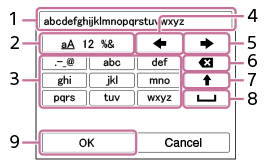
- Input box
The characters you entered are displayed. - Switch character types
Each time you press this key, the character type will switch between alphabet letters, numerals and symbols. - Keyboard
Each time you press this key, the characters corresponding to that key will be displayed one-by-one in order. To switch letters from lower to upper case, press (Up arrow).
(Up arrow). -
 (Left arrow)
(Left arrow)
Moves the cursor in the input box to the left. -
 (Right arrow)
(Right arrow)
Moves the cursor in the input box to the right. This key is also used to finalize the input of a character being edited and move to the next character. -
 (Delete)
(Delete)
Deletes the character preceding the cursor. -
 (Up arrow)
(Up arrow)
Switches a letter to upper or lower case. -
 (Space)
(Space)
Enters a space. - OK
Press this key after entering characters to finalize the entered characters.
The procedure for entering alphabetic characters is explained below.
- Use the control wheel to move the cursor to the desired key.
- Each time you press the center of the control wheel, the characters will change
- To switch the letter to upper or lower case, press
 (Up arrow).
(Up arrow).
- When the character that you want to enter appears, press
 (Right arrow) to confirm the character.
(Right arrow) to confirm the character.- Make sure to confirm one character at a time. Unless a character is confirmed, you cannot enter the next character.
- Even if you do not press
 (Right arrow), the entered character will be automatically confirmed after several seconds.
(Right arrow), the entered character will be automatically confirmed after several seconds.
- After you finish entering all characters, press [OK] to finalize the entered characters.
- To cancel input, select [Cancel].