Operating the camera from a computer (PC Remote Function)
Uses a Wi-Fi or USB connection, etc. to control the camera from a computer, including such functions as shooting and storing images on the computer.
Select MENU → (Network) → [Transfer/Remote] → [Ctrl w/ Smartphone] → [Ctrl w/ Smartphone] → [Off] beforehand.
(Network) → [Transfer/Remote] → [Ctrl w/ Smartphone] → [Ctrl w/ Smartphone] → [Off] beforehand.
For details on [PC Remote Function], refer to the following URL:
https://support.d-imaging.sony.co.jp/support/tutorial/ilc/ilce-7sm3/l/pcremote.php
-
MENU →
 (Network) → [Transfer/Remote] → [PC Remote Function] → Select an item to set, and then select the desired setting.
(Network) → [Transfer/Remote] → [PC Remote Function] → Select an item to set, and then select the desired setting. -
Connect the camera to the computer, and then launch Imaging Edge Desktop (Remote) on the computer.You can now operate the camera using Imaging Edge Desktop (Remote).
- The connection method between the camera and the computer depends on the setting for [PC Remote Cnct Method].
Menu item details
- PC Remote:
- Sets whether or not to use the [PC Remote] function. ([On] / [Off])
- PC Remote Cnct Method:
- Selects the connection method when the camera is connected to a computer using [PC Remote]. ([USB]/[Wi-Fi Direct]/[Wi-Fi Access Point])
- Pairing:
- When [PC Remote Cnct Method] is set to [Wi-Fi Access Point], pair the camera with the computer.
- Wi-Fi Direct Info.:
- Displays the information needed to connect to the camera from the computer when [PC Remote Cnct Method] is set to [Wi-Fi Direct].
- Still Img. Save Dest.:
- Sets whether or not to save still images to both the camera and the computer during PC Remote shooting. ([PC Only]/[PC+Camera]/[Camera Only])
- PC Save Image Size:
- Selects the file size for images to be transferred to the computer when [Still Img. Save Dest.] is set to [PC+Camera]. The original-sized JPEG/HEIF file or a 2M-equivalent JPEG/HEIF file can be transferred. ([Original]/[2M])
- RAW+J PC Save Img:
- Selects the file type for images to be transferred to the computer when [Still Img. Save Dest.] is set to [PC+Camera]. ([RAW & JPEG]/[JPEG Only]/[RAW Only])
- RAW+H PC Save Image:
- Selects the file type for images to be transferred to the computer when [Still Img. Save Dest.] is set to [PC+Camera]. ([RAW & HEIF]/[HEIF Only]/[RAW Only])
How to connect the camera and the computer
When [PC Remote Cnct Method] is set to [USB]
Connect the USB Type-C terminal on the camera to the computer with a USB cable.
When [PC Remote Cnct Method] is set to [Wi-Fi Direct]
Use the camera as an access point, and connect the computer to the camera directly via Wi-Fi.
Select MENU→ (Network) → [Transfer/Remote] → [PC Remote Function] → [Wi-Fi Direct Info.] to display the Wi-Fi connection information (SSID and password) for the camera. Connect the computer and the camera using the Wi-Fi connection information displayed on the camera.
(Network) → [Transfer/Remote] → [PC Remote Function] → [Wi-Fi Direct Info.] to display the Wi-Fi connection information (SSID and password) for the camera. Connect the computer and the camera using the Wi-Fi connection information displayed on the camera.
When [PC Remote Cnct Method] is set to [Wi-Fi Access Point]
Connect the camera and the computer via Wi-Fi using a wireless access point. The camera and the computer need to be paired in advance.
Select MENU→ (Network) → [Wi-Fi] → [WPS Push] or [Access Point Set.] to connect the camera to the wireless access point. Connect the computer to the same wireless access point.
(Network) → [Wi-Fi] → [WPS Push] or [Access Point Set.] to connect the camera to the wireless access point. Connect the computer to the same wireless access point.
Select MENU →  (Network) → [Transfer/Remote] → [PC Remote Function] → [Pairing] on the camera, and then use Imaging Edge Desktop (Remote) to pair the camera and the computer. Select [OK] on the pairing confirmation screen displayed on the camera to finish pairing.
(Network) → [Transfer/Remote] → [PC Remote Function] → [Pairing] on the camera, and then use Imaging Edge Desktop (Remote) to pair the camera and the computer. Select [OK] on the pairing confirmation screen displayed on the camera to finish pairing.
- Pairing information is deleted when you initialize the camera.
Note
- When an unrecordable memory card is inserted into the camera, you cannot record still images even if [Still Img. Save Dest.] is set to [Camera Only] or [PC+Camera].
- When [Camera Only] or [PC+Camera] is selected and no memory card is inserted into the camera, the shutter will not be released even if [Release w/o Card] is set to [Enable].
- While a still image is being played back on the camera, you cannot shoot with [PC Remote].
- [RAW+J PC Save Img] and [RAW+H PC Save Image] can be set only when [
 File Format] is set to [RAW & JPEG] or [RAW & HEIF].
File Format] is set to [RAW & JPEG] or [RAW & HEIF].