Right/Left Eye Select (still image/movie)

Sets whether to focus on the left eye or right eye when [ Face/Eye Subject] is set to [Human].
Face/Eye Subject] is set to [Human].
- MENU →
 (Focus) → [Face/Eye AF] → [
(Focus) → [Face/Eye AF] → [ Right/Left Eye Select] → desired setting.
Right/Left Eye Select] → desired setting.
Menu item details
- Auto:
- The camera automatically detects either the left eye or right eye.
- Right Eye:
- The right eye of the subject (the eye on the left side from the photographer’s perspective) is detected.
- Left Eye:
- The left eye of the subject (the eye on the right side from the photographer’s perspective) is detected.
[Switch Right/Left Eye] by custom key
You can also switch the eye to be detected by pressing the custom key.
When [ Right/Left Eye Select] is set to [Right Eye] or [Left Eye], you can switch the eye to be detected by pressing the custom key to which you have assigned the [Switch Right/Left Eye] function.
Right/Left Eye Select] is set to [Right Eye] or [Left Eye], you can switch the eye to be detected by pressing the custom key to which you have assigned the [Switch Right/Left Eye] function.
When [ Right/Left Eye Select] is set to [Auto], you can temporarily switch the eye to be detected by pressing the custom key to which you have assigned the [Switch Right/Left Eye] function.
Right/Left Eye Select] is set to [Auto], you can temporarily switch the eye to be detected by pressing the custom key to which you have assigned the [Switch Right/Left Eye] function.
The temporary left/right selection is cancelled when you perform the following operations, etc. The camera returns to automatic eye detection.
- Pressing the center of the control wheel
- Pressing the center of the multi-selector
- Stopping pressing the shutter button halfway down (only during still image shooting)
- Stopping pressing the custom key to which [AF On] or [Eye AF] is assigned (only during still image shooting)
- Pressing the MENU button
Hint
- The eye detection frame is displayed when [
 Right/Left Eye Select] is set to [Right Eye] or [Left Eye], or when [Switch Right/Left Eye] is executed with the custom key. During movie recording, the eye detection frame will be displayed when [
Right/Left Eye Select] is set to [Right Eye] or [Left Eye], or when [Switch Right/Left Eye] is executed with the custom key. During movie recording, the eye detection frame will be displayed when [ Face/Eye Frame Disp.] is set to [On], even if [Auto] is selected in [
Face/Eye Frame Disp.] is set to [On], even if [Auto] is selected in [ Right/Left Eye Select].
Right/Left Eye Select].