Changing the assignment and display for the input jacks
You can customize the settings for each input according to your preferences and usage.
Select [Setup] - [Input Settings] from the home menu, then set each item shown below.
Input
You can change the settings of [Icon], [Name], [Watch / Listen], [Show / Hide], [OPTICAL/COAXIAL], and [Input Mode] for the desired input.
Note
- The settings of [HDMI], [VIDEO IN] and [AUDIO IN] under [Assignment] in [Input Settings] are fixed and cannot be changed.
- The setting of [OPTICAL/COAXIAL] under [Assignment] for [TV] is fixed and cannot be changed.
Hint
- You can also display the [Input Settings] screen by selecting [Edit] from the [Watch] or [Listen] menu.
Icon, Name
Icon
You can set the icon displayed on the Watch / Listen menu.
Name
You can change the name displayed on the Watch / Listen menu.
Watch / Listen
You can set whether an input is displayed on the Watch menu or the Listen menu.
- Watch: Displays an input to the Watch menu.
- Listen: Displays an input to the Listen menu.
- Watch / Listen: Displays an input to both the Watch and Listen menus.
Show / Hide
You can set whether or not an input is displayed.
- Show: Shows the input.
- Hide: Hides the input.
Assignment
OPTICAL/COAXIAL
You can set the digital audio input jack(s) assigned to each input.
- OPT1
- COAX
- None
Input Mode
You can set the input mode for each input.
- Auto
- Optical
- Coaxial
- Analog