Updating the software (Software Update)
By updating your software to the latest version, you can take advantage of the newest functions.
The new software is available when:
- the [UPDATE] indicator lights up on the display panel.
- a message of the unit appears on the TV screen if the [Software Update Notification] is set to [On].
Note
- Do not turn the unit off or disconnect the AC power cord (mains lead) and the LAN cable until the download and update processes are completed. Doing so may cause a malfunction.
- Press
 (power) to turn on the unit.
(power) to turn on the unit.When you use Sony wireless rear speakers/subwoofer (not supplied), also turn on their power.
- Select [Setup] - [Software Update] from the home menu.
- Select [Network Update] or [USB Update].
If you select [USB Update], please visit the following customer support website to download the latest software version.
- Check the software update progress.

The progress rate is displayed in percentage.
The progress of loading software will be displayed as [DL XXX%] for the network update, and [RD XXX%] for the USB update.

When the update is completed, [COMPLETED] appears on the display panel and the unit restarts automatically.
Note
- It may take up to about 20 minutes for the update to be completed.
- You cannot restore the old version after updating the software.
- Set [Auto Update Settings] to [On] when you want to perform software updates automatically. Depending on the contents of the updates, software update may be performed even if you set [Auto Update Settings] to [Off].
- If the update of Sony wireless rear speakers/subwoofer (not supplied) does not work, move them closer to the unit and update them.