Connecting a TV with jacks other than HDMI jacks
Connect a TV to the MONITOR OUT jack.
In addition to connecting with the video cable ( ), it is necessary to connect with an optical digital cable (
), it is necessary to connect with an optical digital cable ( ) or audio cable (
) or audio cable ( ).
).
Be sure to disconnect the AC power cord (mains lead) before connecting cables.
Connecting with a video cable and an optical digital cable
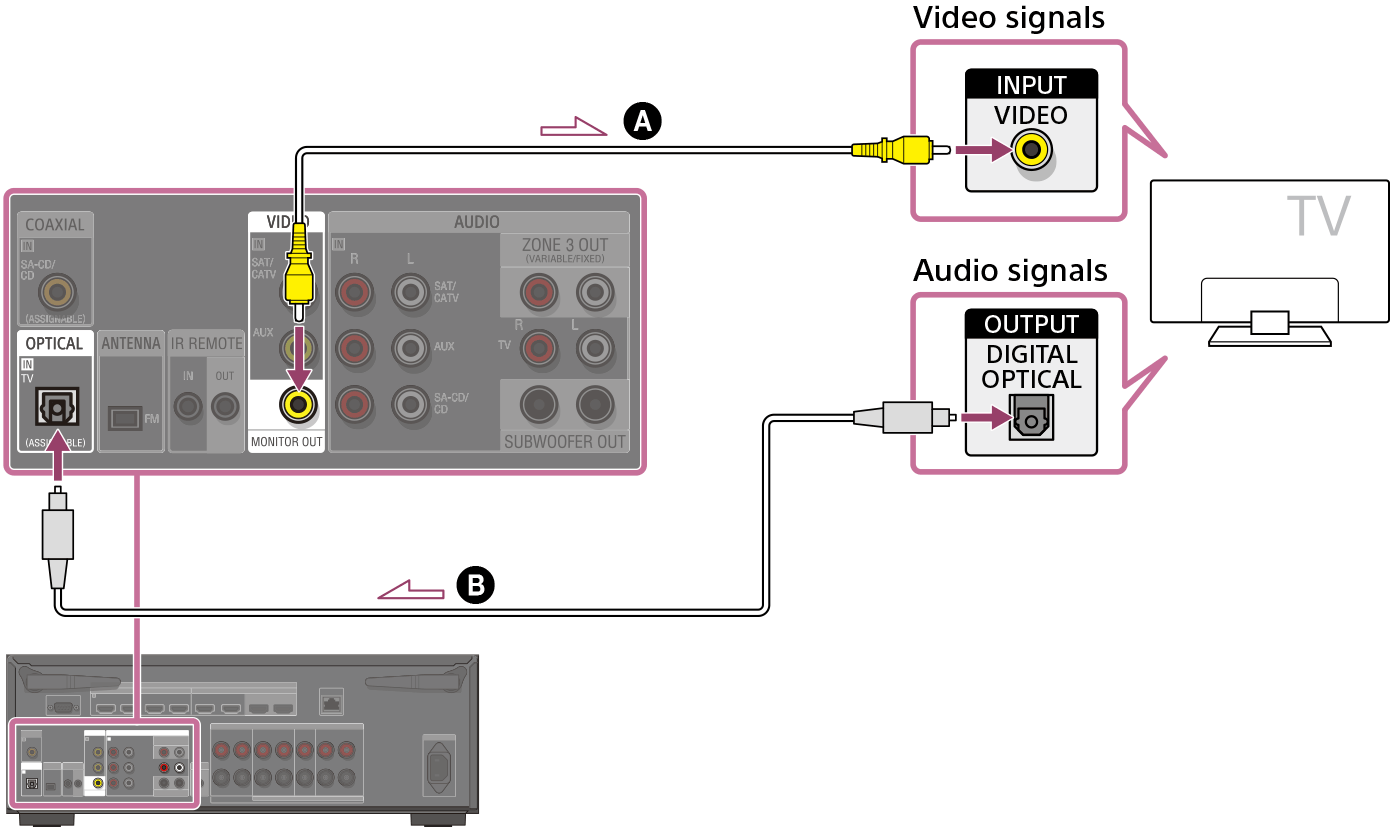
Connecting with a video cable and an audio cable
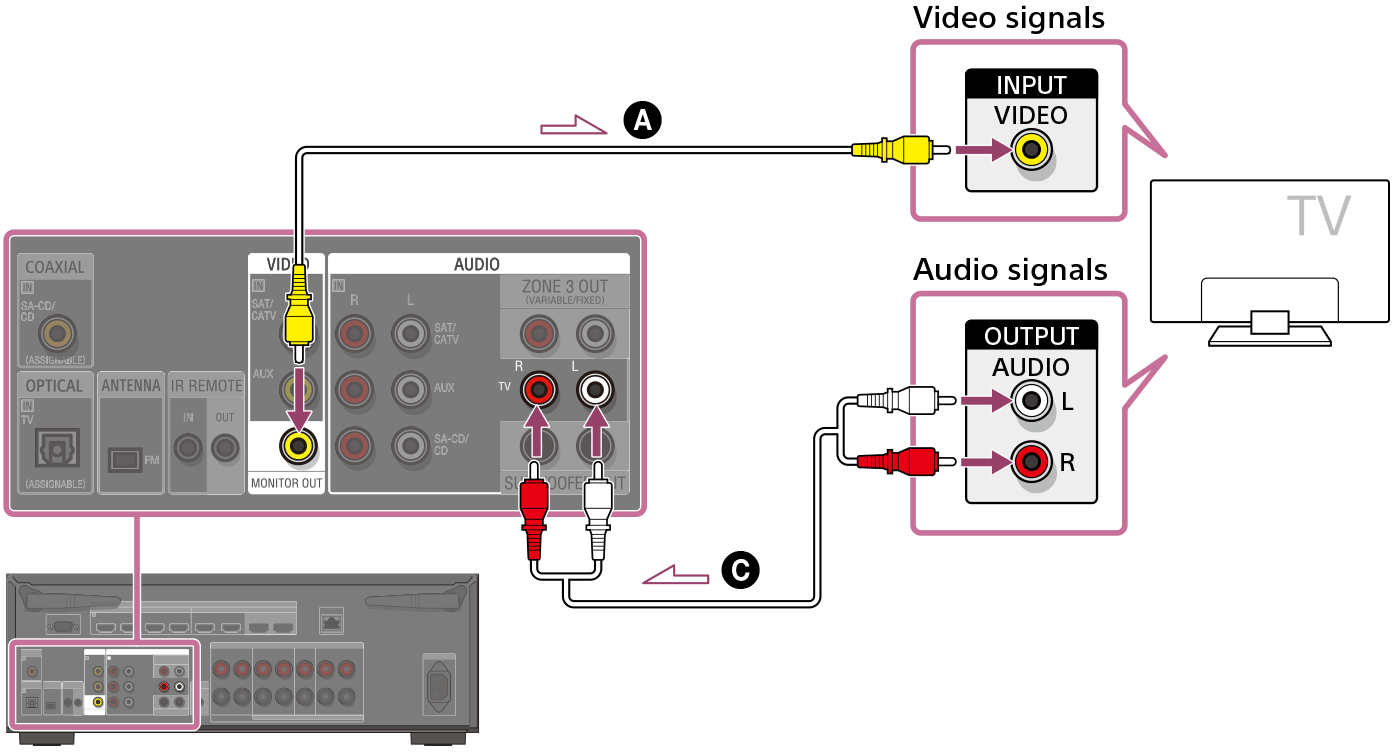
 Video cable (not supplied)
Video cable (not supplied)
 Optical digital cable (not supplied)
Optical digital cable (not supplied)
 Audio cable (not supplied)
Audio cable (not supplied)
Note
- When the above connection is made, only the video from the device connected to the VIDEO IN jacks is displayed on the TV screen.
- When the above connection is made, the menu cannot be displayed. Connect with an HDMI cable to operate the unit using the menu.
- Depending on the status of the connection between the TV and the antenna (aerial), the image on the TV screen may be distorted. If this is the case, place the antenna (aerial) farther away from the unit.
Hint
- When connecting a TV to the unit via the AUDIO IN TV jacks of the unit, set the sound output jack of the TV to “Fixed” if it can be switched between “Fixed” or “Variable.”