Connecting a TV compatible with the eARC or ARC function using an HDMI jack
Connect a TV to the HDMI OUT A (TV) jack.
You can listen to TV sound from the speakers connected to the unit simply by connecting one HDMI cable. The HDMI cable outputs audio/video signals to the TV and inputs audio signals from the TV at the same time.
Be sure to disconnect the AC power cord (mains lead) before connecting cables.
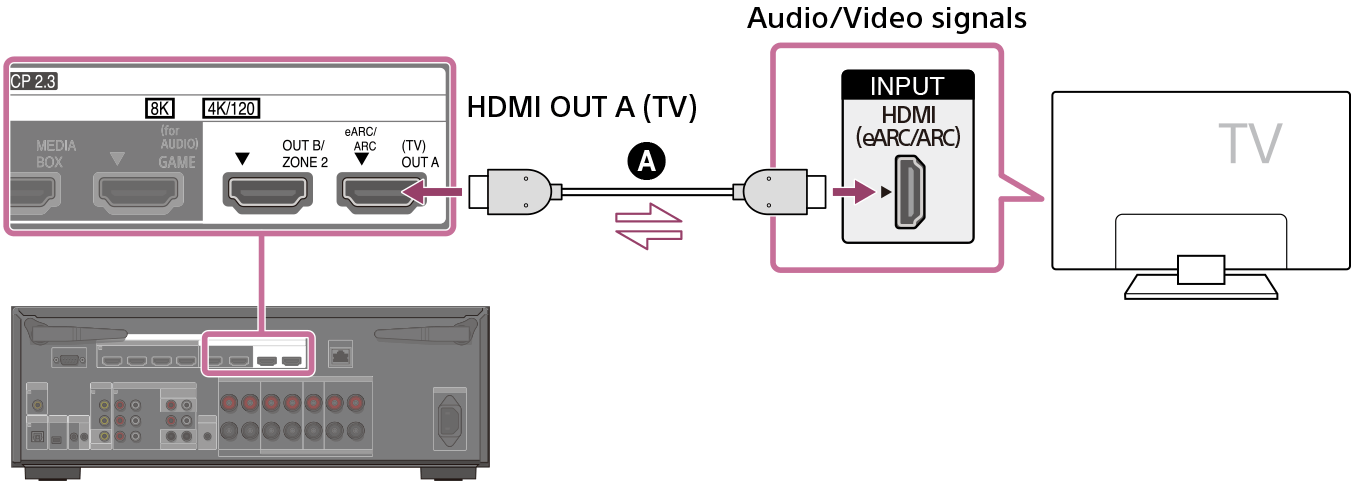
 HDMI cable (not supplied)
HDMI cable (not supplied)
Note
- You must turn on the eARC or ARC function to use this connection. Select [Audio Return Channel] - [eARC] or [ARC] in the [HDMI Settings] menu.
- Be sure to use a Premium High Speed HDMI Cable with Ethernet, which supports bandwidths up to 18 Gbps. For video signals that require a high bandwidth such as 8K, 4K/120p, etc., be sure to use an Ultra High Speed HDMI Cable that supports bandwidths up to 48 Gbps.
- Select the HDMI signal format suitable for the video signal band of the TV or AV device connected with the HDMI cable from the menu of the unit.
- HDMI-DVI conversion cable is not recommended. If you connect an HDMI-DVI conversion cable to a DVI-D device, you may lose audio and/or image. If the audio is not output correctly, connect the audio cable or digital connection cable and set the input jack again.
- The TV side also needs to be set. Turn on the eARC or ARC function.
Hint
- You can operate this unit using the menu on the TV.
- If the HDMI jack of the TV (labeled “eARC” or “ARC”) is already connected to another device, disconnect the device and connect the unit.