Setting HDMI signal formats (HDMI Signal Format)
You can select the signal format so that the unit can receive high resolution 4K or 8K signals.
- Select [Setup] - [HDMI Settings] from the home menu.
- Select [HDMI Signal Format].
-
Select the HDMI input you want to apply the setting from the HDMI IN jacks.
-
Select the setting you want.
- Standard format: Selects this setting if you do not use the enhanced format.
- Enhanced format: Selects this settting when inputting 4K format signals up to 4K/60p.
- Enhanced format (4K120, 8K): Selects this setting when inputting signals in high-definition formats such as 4K/120p or 8K.
Note
- The HDMI jacks that can be set to [Enhanced format (4K120, 8K)] are only the GAME (for AUDIO) jack and MEDIA BOX jack.
- When [Enhanced format (4K120, 8K)] is selected, use an Ultra High Speed HDMI Cable (Ethernet compatible) that supports 48 Gbps.
- When [Enhanced format] is selected, we recommend using a Premium High Speed HDMI Cable with Ethernet that supports 18 Gbps.
- When [Enhanced format] or [Enhanced format (4K120, 8K)] is selected, some devices (cable box or satellite box, Blu-ray Disc player, and DVD player) may not work properly. In this case, select [Standard format].
- If your TV has similar menu for high bandwidth video format, check the setting on the TV menu when you select [Enhanced format] or [Enhanced format (4K120, 8K)] on this unit. For details on the setting of the TV menu, refer to the operating instructions of the TV.
- For details about the high bandwidth video format, refer to “Video formats supported by the unit.”