Performing Auto Calibration (Auto Calibration Settings)
You can perform Auto Calibration from your listening position.
-
Select [Setup] - [Speaker Settings] from the home menu.
-
Select [Auto Calibration Settings].
-
Select [Auto Calibration], and then select [Start].
-
Follow the instructions on the TV screen to check the connection of external devices, set the speaker configuration, and perform automatic measurement using the measurement microphone and microphone stand.
Auto Calibration is performed twice.
-
When the measurement is complete, select the item you want.
- Save: Saves the measurement results and exits the setting process.
- Retry: Performs the Auto Calibration again.
- Discard: Exits the setting process without saving the measurement results.
-
Save the measurement results.
Select [Save] in step 5.
Note
- If the measurement fails, follow the message, then select [Retry]. For details on the error code and warning message, see “List of messages after Auto Calibration measurements.”
- This setting is not available when headphones are connected.
Hint
- The Auto Calibration measurement will be canceled if you perform the following during the measurement process:
- Press
 (power).
(power). - Press the input buttons on the remote control or turn INPUT SELECTOR on the unit.
- Press HOME, AMP MENU, HDMI OUT or
 (muting) on the remote control.
(muting) on the remote control. - Press SPEAKERS on the unit.
- Change the volume level.
- Connect headphones.
- Press MUSIC on the remote control or the unit.
- Press