Connecting Sony wireless rear speakers/subwoofer
The unit is compatible with connection to Sony wireless rear speaker/subwoofer (not supplied).
Note
- Update the software of the unit to the latest version before connecting Sony wireless rear speakers/subwoofer (not supplied).
When you connect the wireless rear speaker/subwoofer to the unit for the first time, follow the steps below.
Once the Sony wireless rear speaker/subwoofer turns on, it will automatically connect to the unit.
-
Select [Setup] - [Speaker Settings] from the home menu.
-
Select [Wireless Speaker Settings].
-
Select [Start manual linking].
-
Press LINK on the speaker (not supplied).
The power indicator of the speaker flashes twice repeatedly in green or white.
The color of the power indicator varies depending on the model.
-
Select [Start].
The manual connection starts. The connecting process appears on the TV screen. To cancel the manual connection, select [Cancel].
-
When [Connected] is displayed for the target speakers, select [Finish].
-
Press
 (enter).
(enter).The manual connection is established and the power indicators of the speaker light up in green or white.
The color of the power indicator varies depending on the model.
-
Follow the on-screen instructions to perform Auto Calibration.
When the connection settings of wireless speakers are complete, a screen that guides you to [Auto Calibration] is displayed.
When you connect a wireless rear speaker, select either [Surround] or [Surround Back] on the [ - Wireless Speaker Assign] screen in [Auto Calibration] to assign the speaker position.
Hint
- For the latest information about the compatible wireless rear speaker/subwoofer models, visit the Sony website.
- If you connect 2 wireless subwoofers, use the same model.
- For details on the wireless rear speaker/subwoofer, refer to the operating instructions supplied with each speaker.
If the wireless communication is unstable
If you use multiple wireless devices, such as a wireless LAN router, the wireless signals may become unstable. In this case, the wireless communication may be improved by changing the following setting.
-
Select [Setup] - [Speaker Settings] from the home menu.
-
Select [Wireless Speaker Settings].
-
Select [RF Channel].
-
Select the setting you want.
- [On]: Normally select this setting. The unit automatically selects the optimum frequency with wireless interference resistance for better wireless communication.
- [Off]: The unit selects a channel from the limited frequency band to prevent external wireless interference. If sound dropping occurs while [On] is selected, it may be improved by selecting [Off].
Note
- If you change the [RF Channel] setting from [Off] to [On], it may take 1 minute to reconnect.