Front panel

-
 (power)
(power)
-
Power indicator
- Green: The unit is turned on.
-
Amber: The unit is turned off, and you have set one of the following:
- [Control for HDMI] or [Network/Bluetooth Standby] is set to [On].
- [Standby Through] is set to [On] or [Auto].
- [Power] is set to [On] for [Zone2] or [Zone3].
-
The indicator goes off: The unit is turned off and you have set all of the following:
- [Control for HDMI] is set to [Off]
- [Standby Through] is set to [Off]
- [Network/Bluetooth Standby] is set to [Off]
- [Power] for [Zone2] and [Zone3] is set to [Off]
-
SPEAKERS
-
BLUETOOTH
Switches the unit to the BLUETOOTH® function by pressing the button when [Bluetooth Mode] is set to [Receiver].
When the button is pressed and held for more than 2 seconds, the unit enters the pairing mode.
-
DISPLAY MODE
Switches information on the display panel.
-
HDMI OUT
-
2CH/MULTI, MOVIE, MUSIC
-
Display panel
-
360SSM
Activates or deactivates the 360 Spatial Sound Mapping function.
-
ZONE SELECT, ZONE POWER
-
DIMMER
Adjusts the brightness of the display panel.
-
Remote control sensor
Receives signals from remote control.
-
PURE DIRECT
The indicator above the button lights up when the Pure Direct function is activated.
-
MASTER VOLUME
-
INPUT SELECTOR
-
 (USB) port
(USB) port
Connect a USB device here.
-
CALIBRATION MIC jack
-
PHONES jack
Connect headphones here.